Contact creation (Customer user)
Would you like to create a new BatiTrade user and assign them to a client’s company?
Two options!
First option: Add the user to the client’s company
Log in to your MyBusiness account and go to the 'Companies' section.
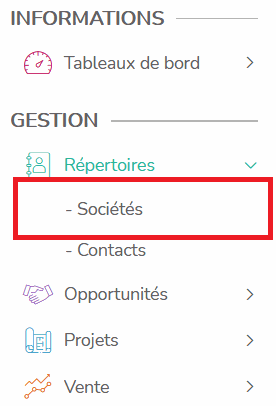
Then search for the client company and select it from the list.
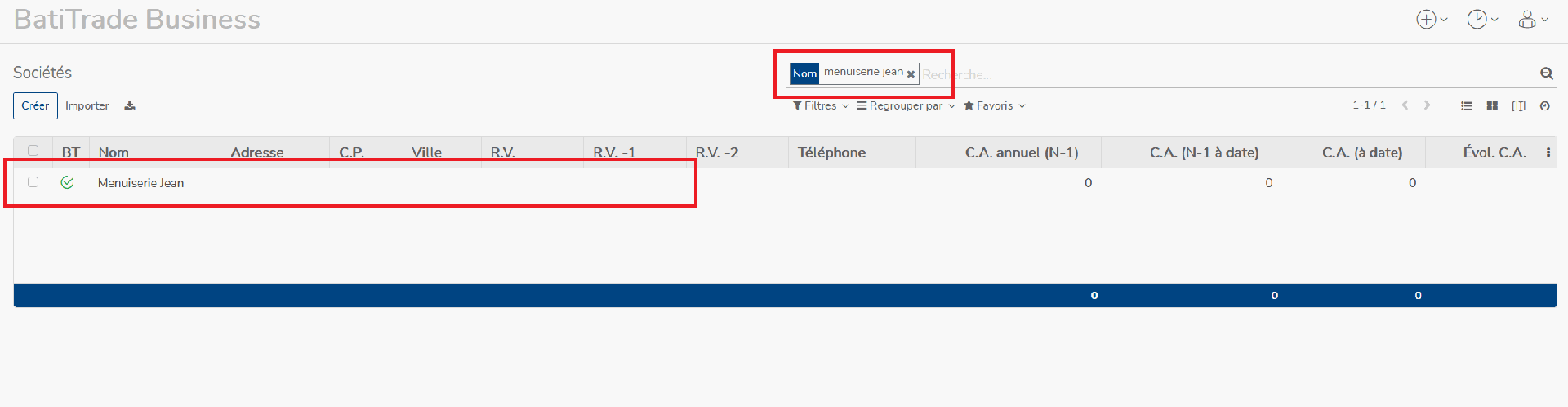
Click on Edit in the upper left corner.
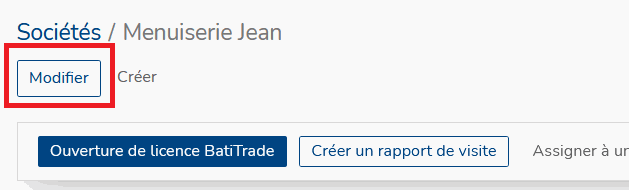
Go to the Contacts tab, then click on Add.
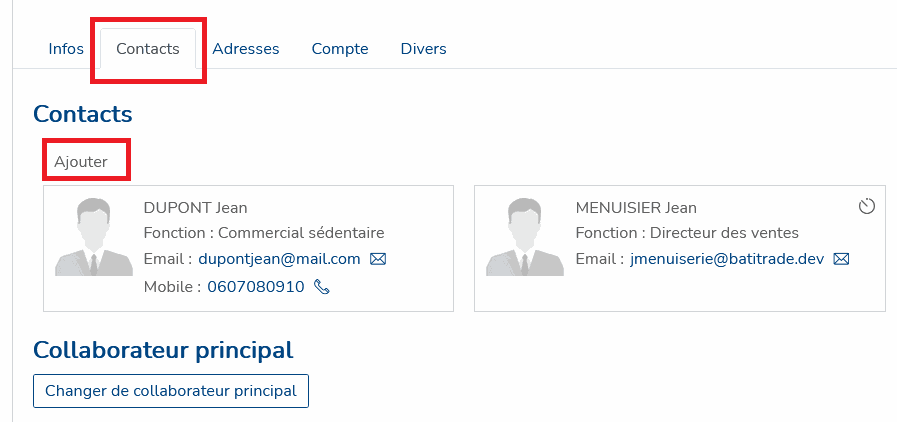
Fill in the user's information and contact details form, then click 'Save and Close' to confirm or 'Save & Create' to save and create a new contact.
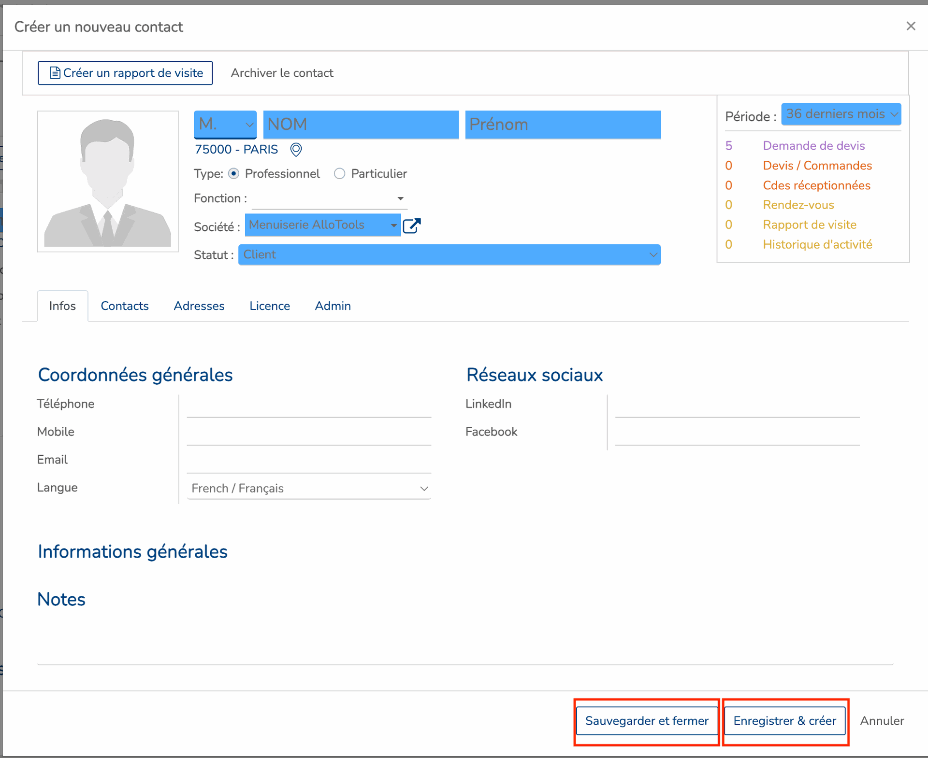
The user now appears in the contacts within the company.
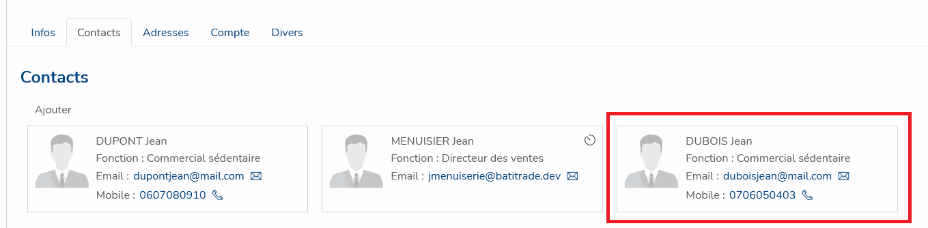
ou have created a MyBusiness user within a company !
Second option: Create the user and associate them with the client’s company.
Log in to your MyBusiness account and go to the Contacts section.
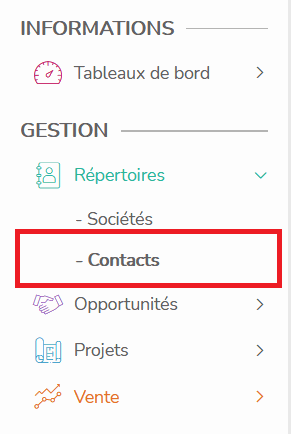
Then click on the Create button in the upper left corner.
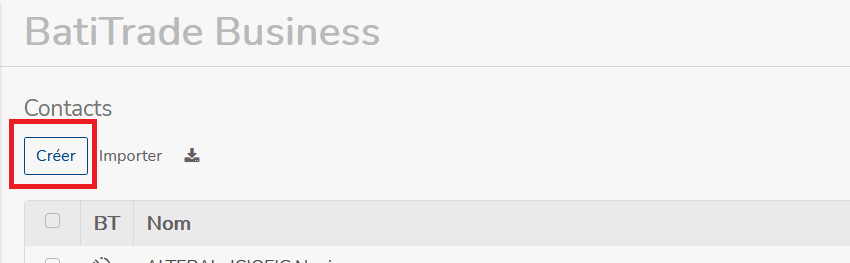
Fill in the new user's information and contact details, then click 'Save and Close' or 'Save & Create'.
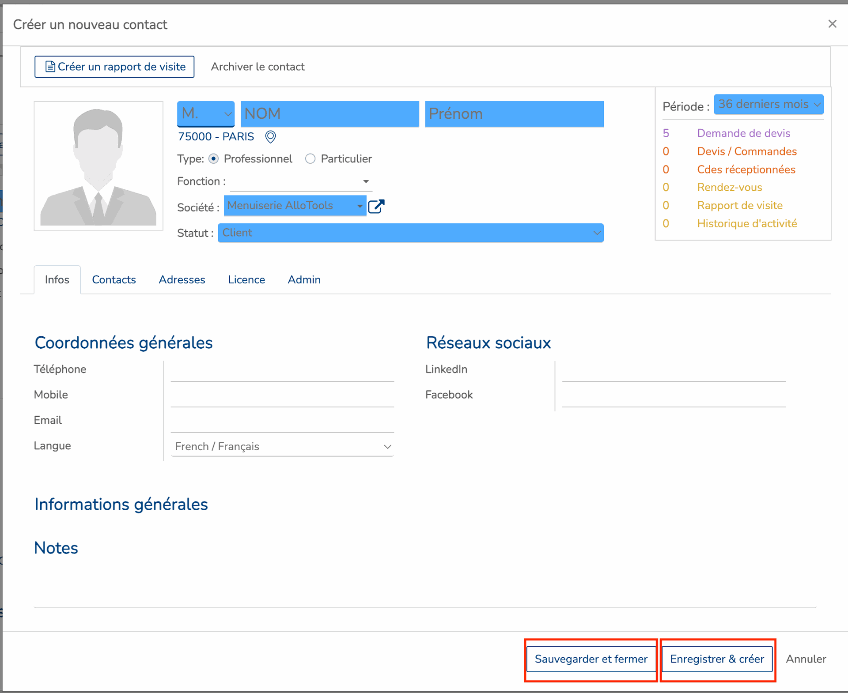
Finally, assign a company to the new user using the Advanced Search function as shown below. Once the company is found, simply click on it to select it.
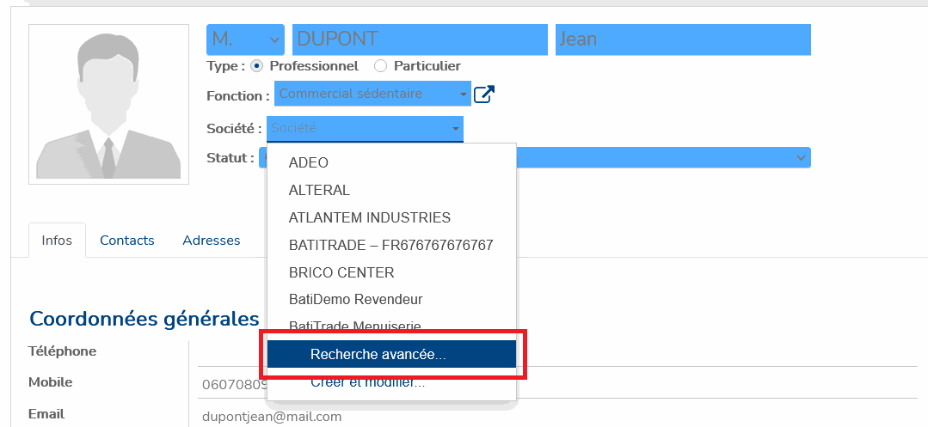
Click on 'Save' to properly record the user in your contacts.
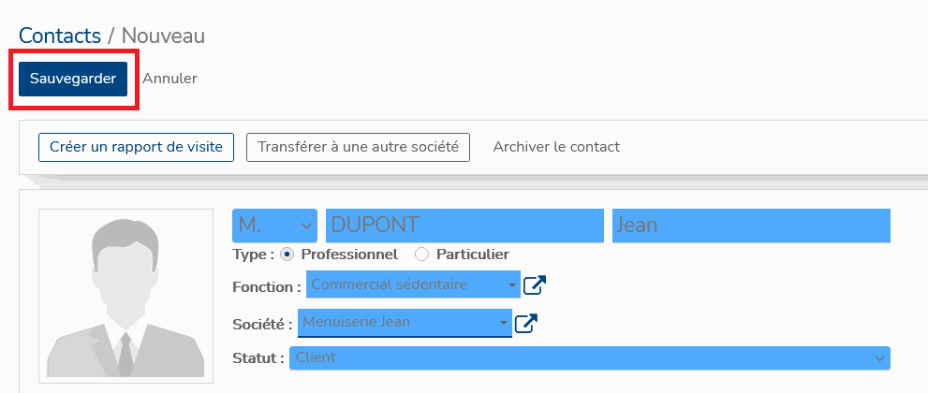
You can verify that the user has been correctly created and assigned to the right client company by checking the company’s contacts. Here, we can see the user Jean DUPONT that we created in the company Menuiserie Jean, as intended.
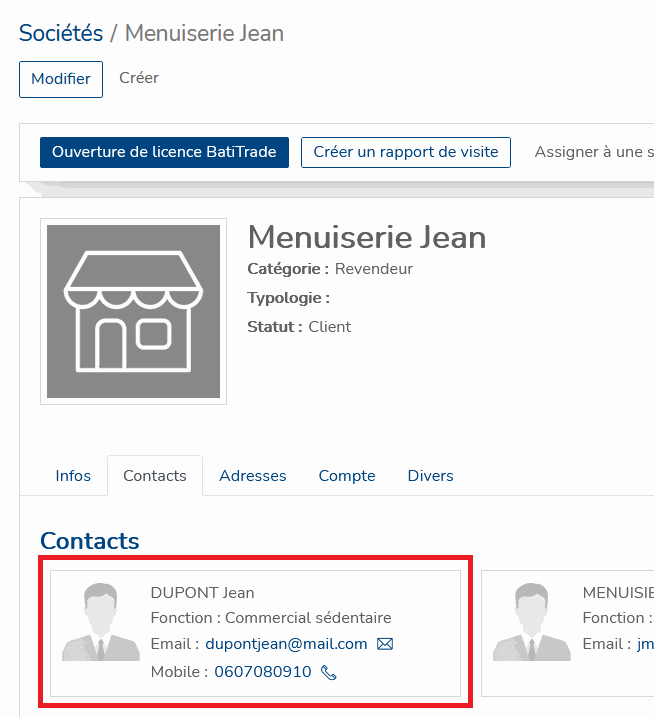
You have created and assigned a MyBusiness user to a company!
There are no comments for now.