Duplicate (or create a variant of) a quote line item
Would you like to duplicate an item in your quote ?
Create a variant of an item ?
Go to the 'Sales' > 'Quotes / Orders' menu, then select the relevant quote and click on 'Edit'.
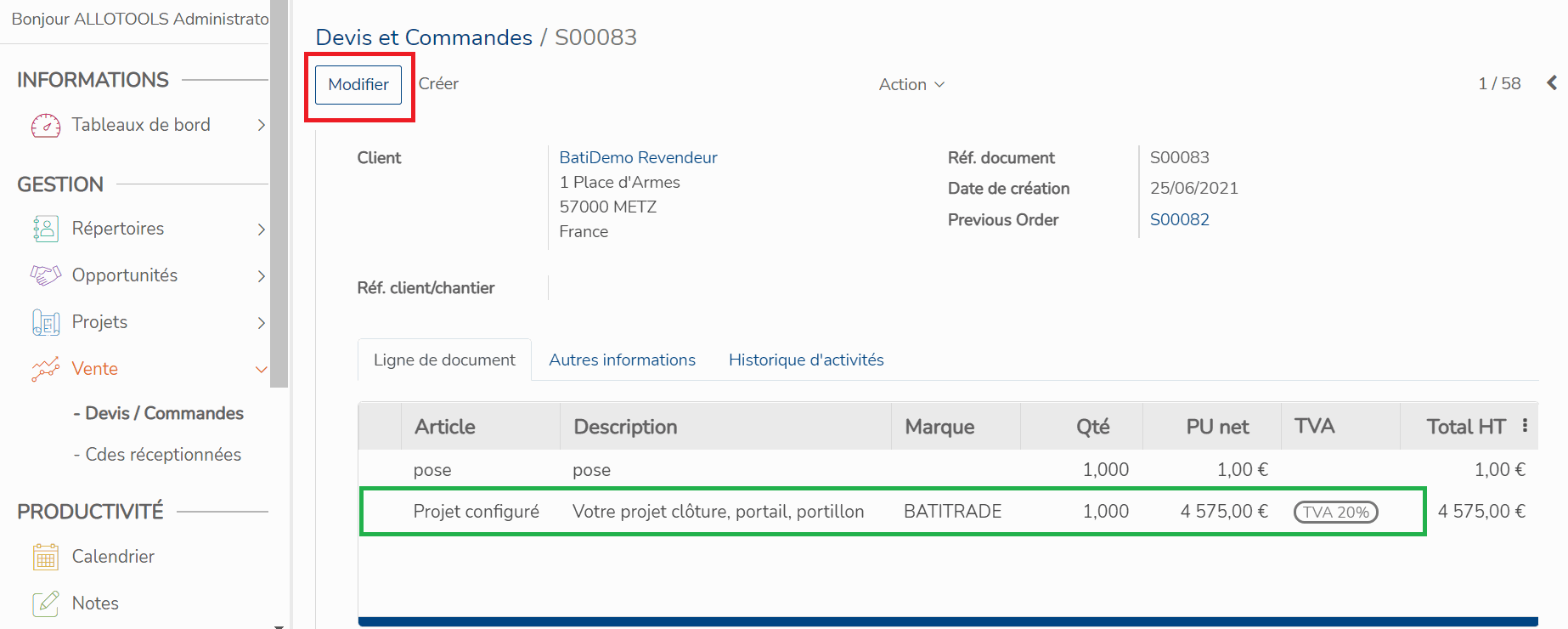
Then locate the item you want to duplicate and click on the icon on the right, as shown below.
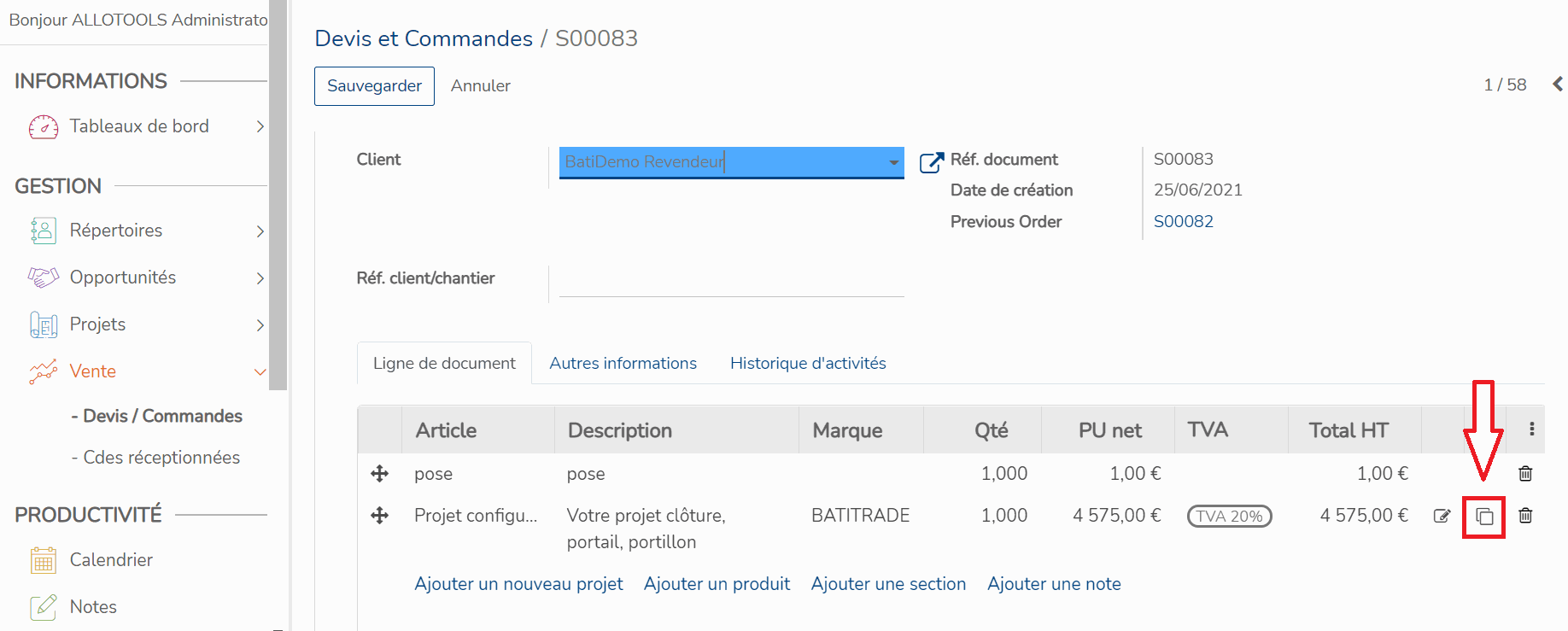
Then choose between Simply duplicating the item or Duplicating and creating a variant to duplicate the item without affecting the total price of the quote. This allows you to offer another color, model, etc., to your client.
Then click on Duplicate to confirm. Here, we will do a simple duplication by entering 'duplicate' as the reference.
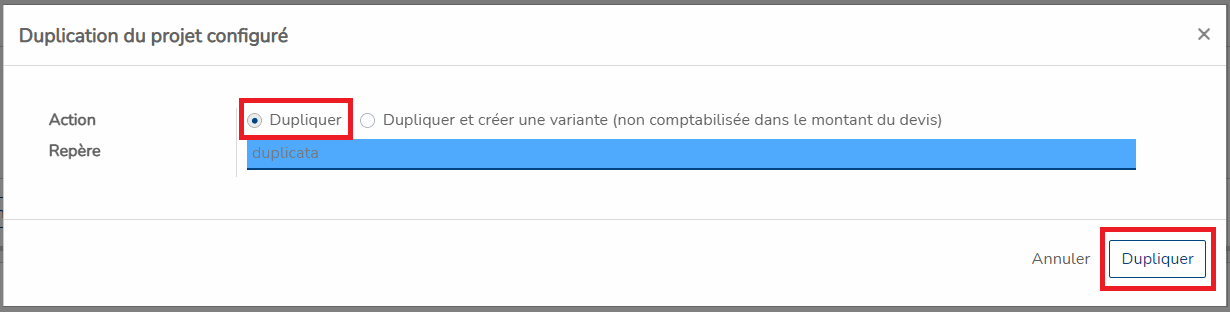
We can see that the item now appears twice in the quote, with the reference 'duplicate'.
By default, the Reference column does not always appear. To fix this, click the button in the upper right corner of the table and check the Reference box.

For duplicating with a variant, the process is the same but using the other option, as shown below, with the reference 'Gray Version' to offer the same item to the client but in a different color.
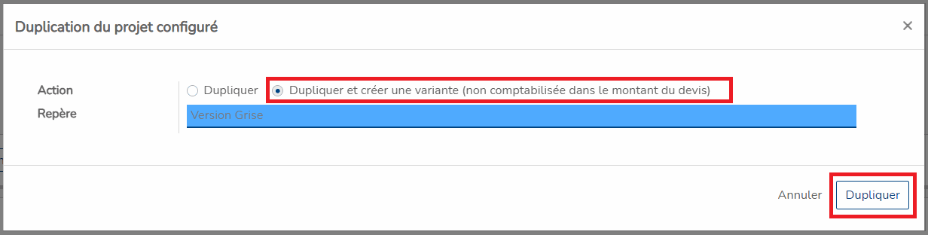
We can see that the item now appears twice in the quote, with the reference 'Gray Version' and a quantity and price of 0 since it is a variant.

Then click on the Save button to confirm the duplication.
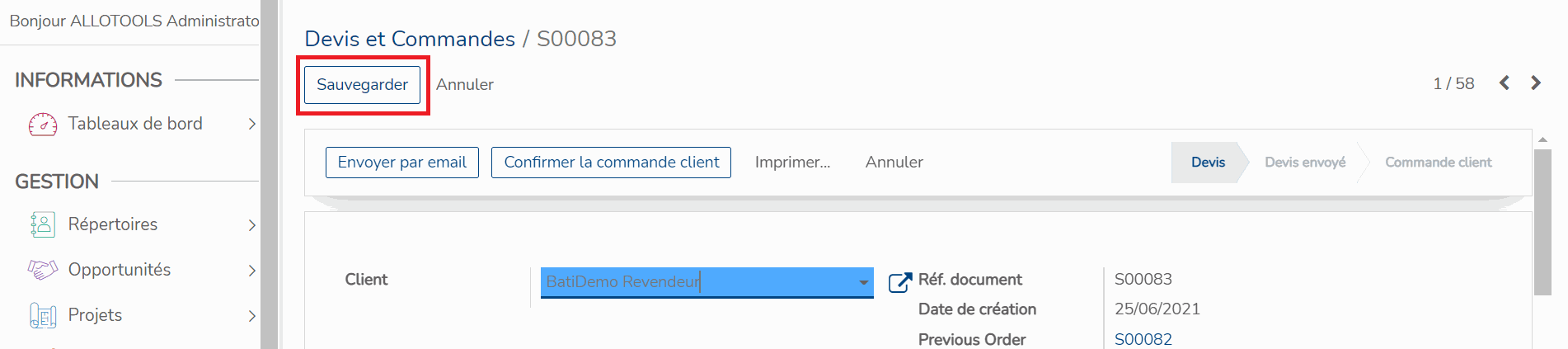
You have duplicated your item
There are no comments for now.