Opportunity Management (Lead)
Do you want to manage and track the progress of an opportunity ?
Here you'll find all the quotations you've received, sorted by status (Received, Transferred, Processed, ...).
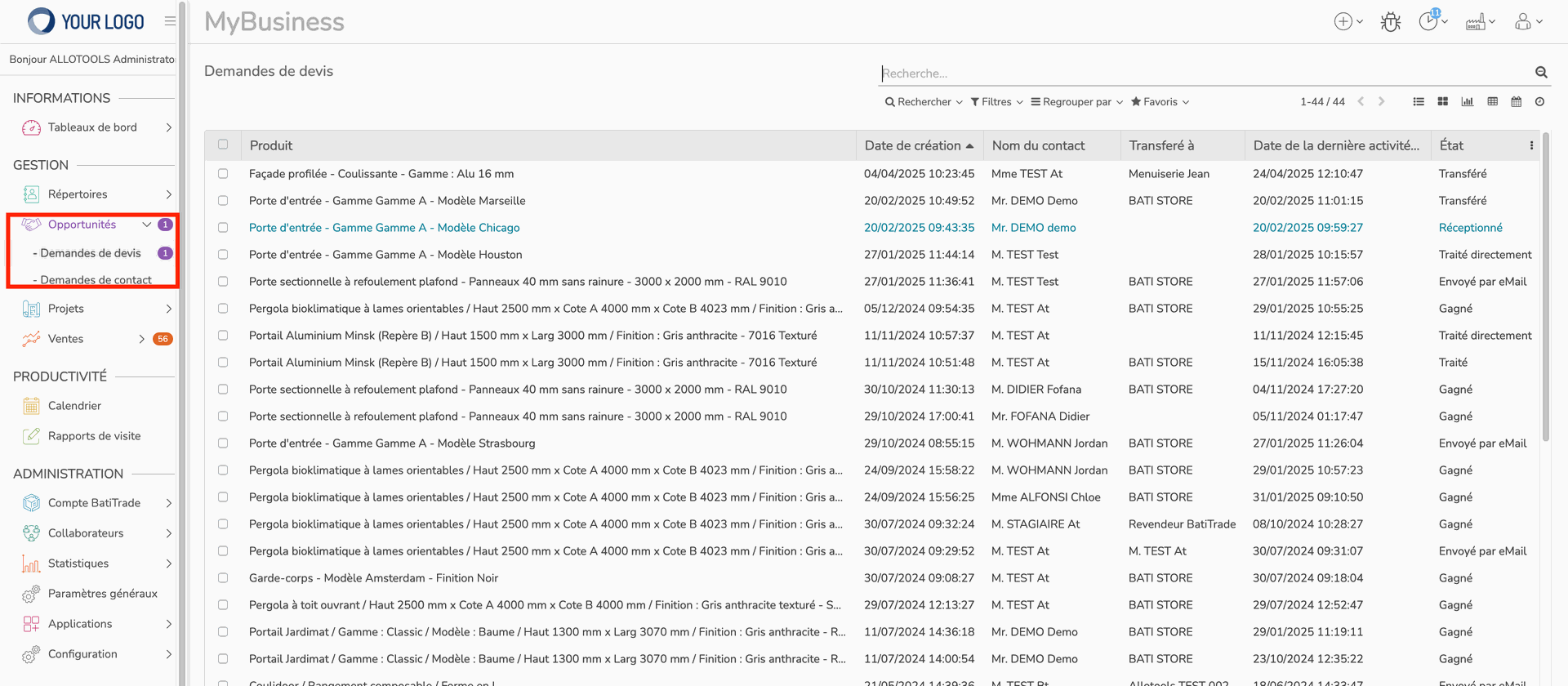
Go to your MyBusiness account in the 'Opportunities' menu.
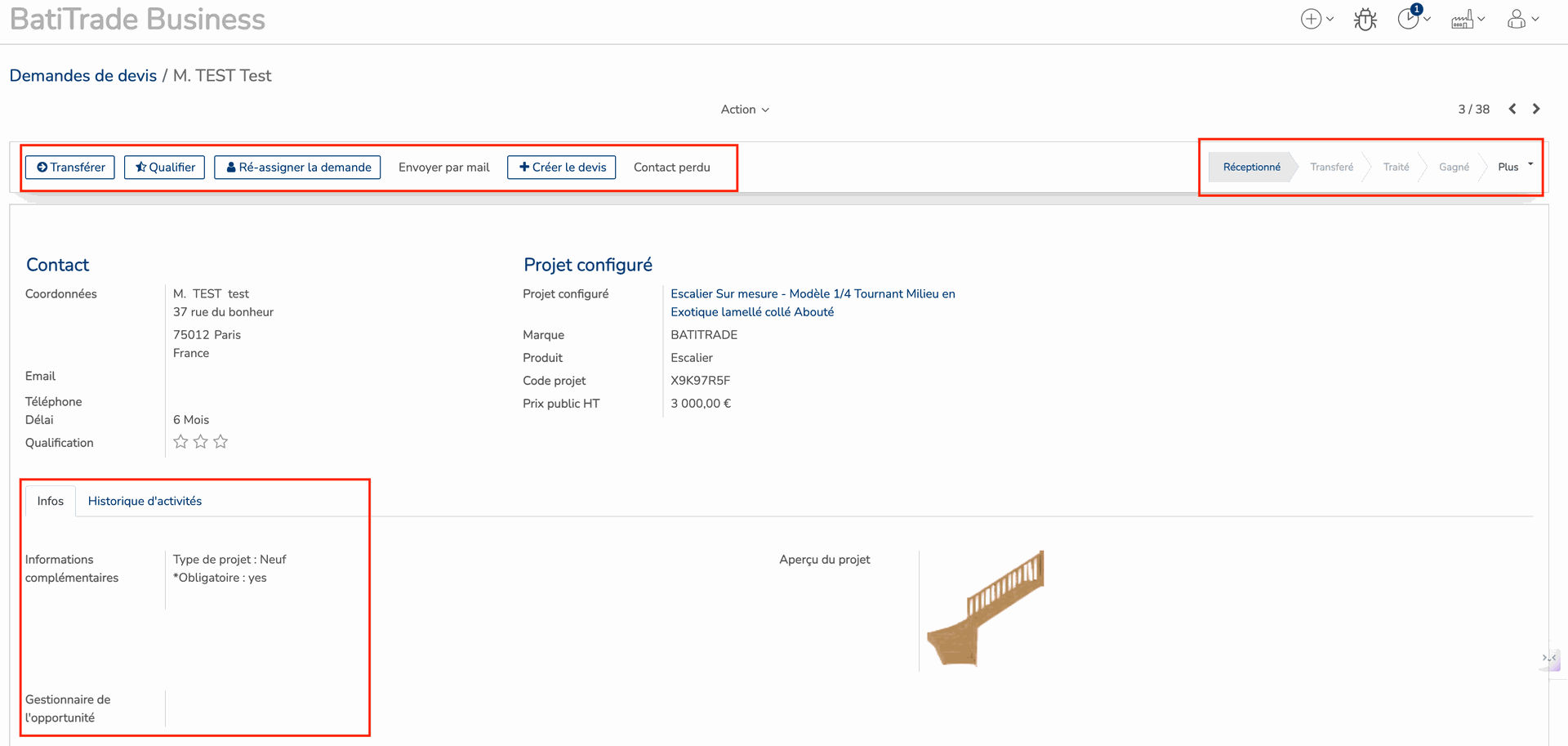
On this page, you'll find all the information related to your quote request. In the top right-hand corner, you can see the progress of a quote request, with the current stage highlighted.
The bottom two tabs provide information for the person in charge of managing the opportunity, as well as a history of activity related to this Lead.
On the top banner you'll find various action buttons:
- Transfer" is the most important action: it's used to transfer the lead to one of your customers by suggesting your customers who are geographically close to the person who requested the quote.
- "Qualify" will allow you to modify the lead's contact details and add an internal note before
transferring it.
- "Re-assign request" will allow you to transfer your lead again if your customer does not accept
the contact.
- "Send by e-mail" will transfer the lead request by e-mail directly to the customer.
- "Create quote" allows you to create a quote directly.
- "Contact lost" will notify you in the quote request that the contact has been lost.
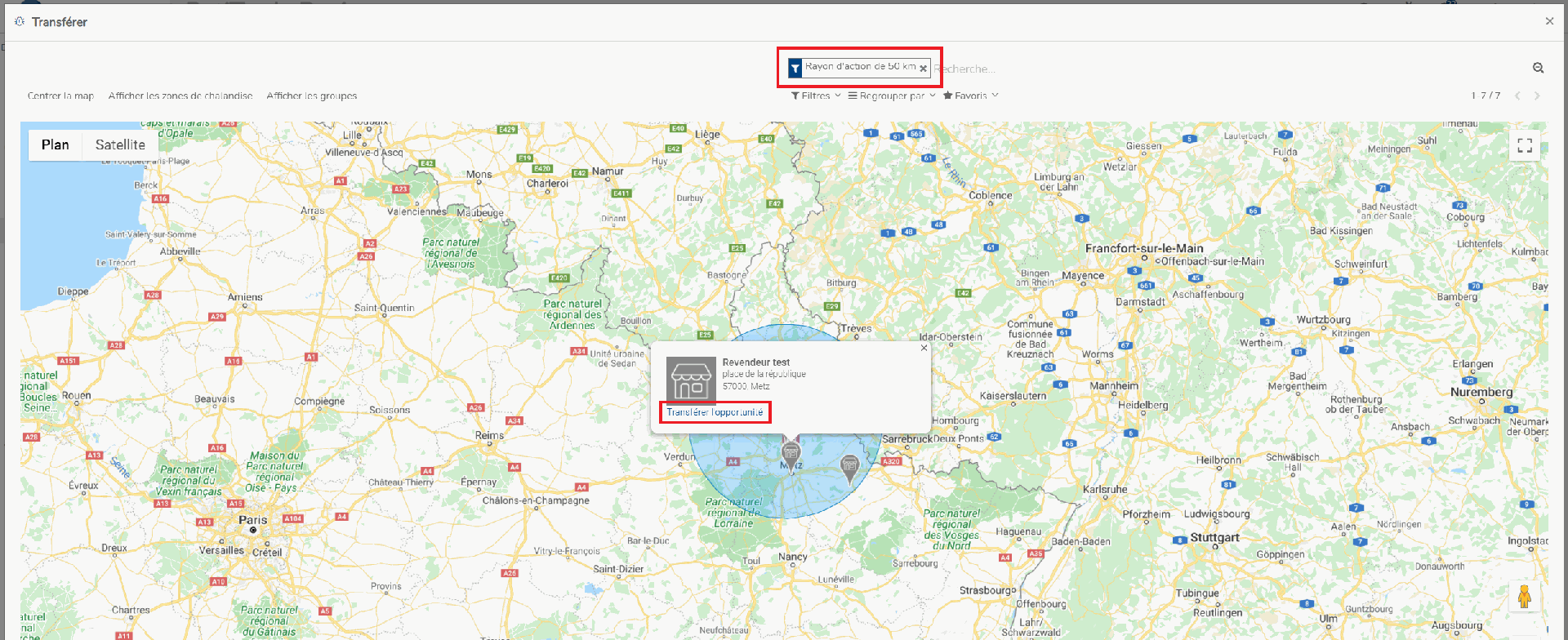
You managed the opportunity !
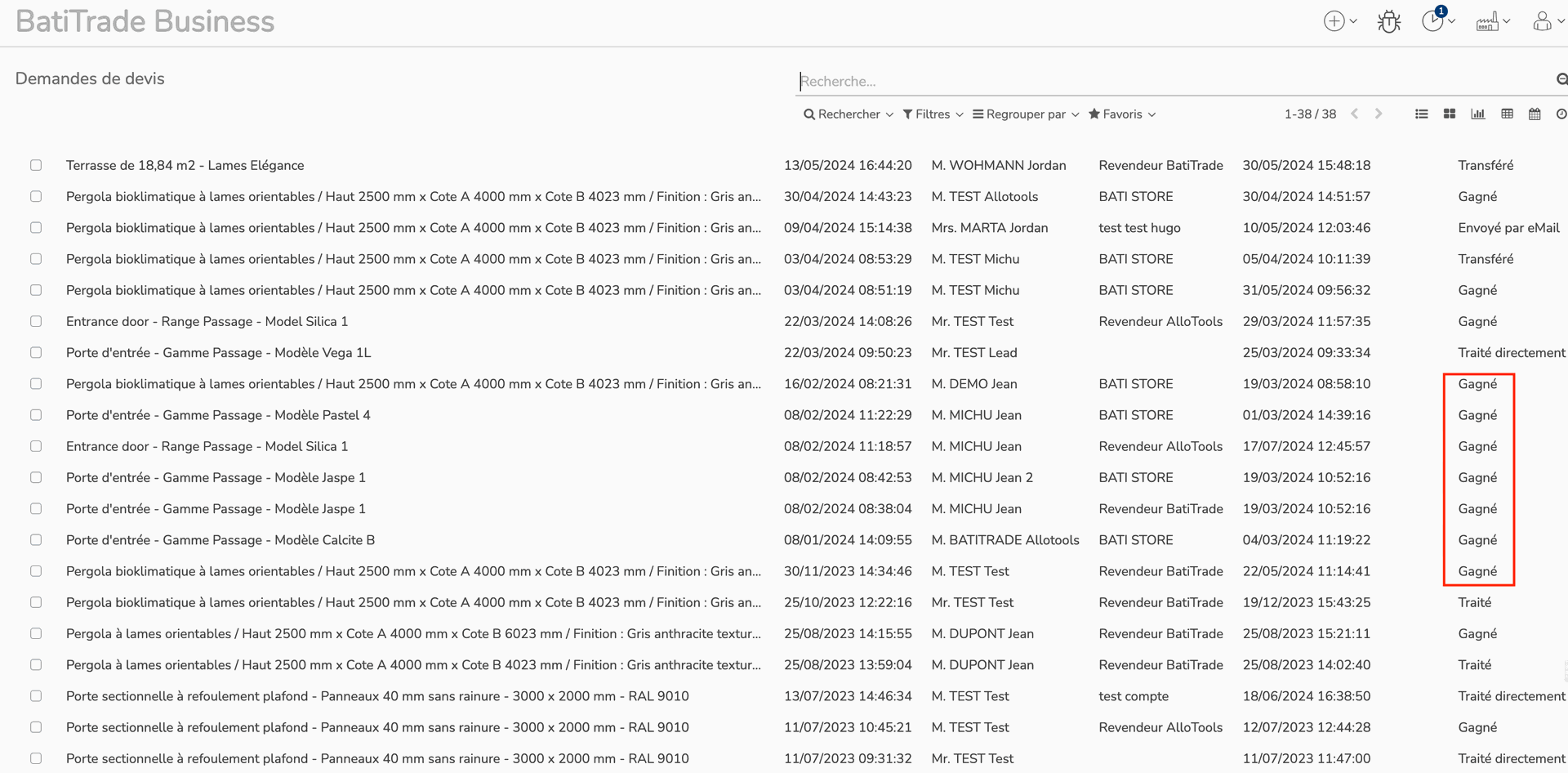
As you can see below, the request has been passed as “Transferred” in the progress feed, and the transfer also appears in the activity history.
When the end customer places the order with your reseller, the deal is set to “Won” status.
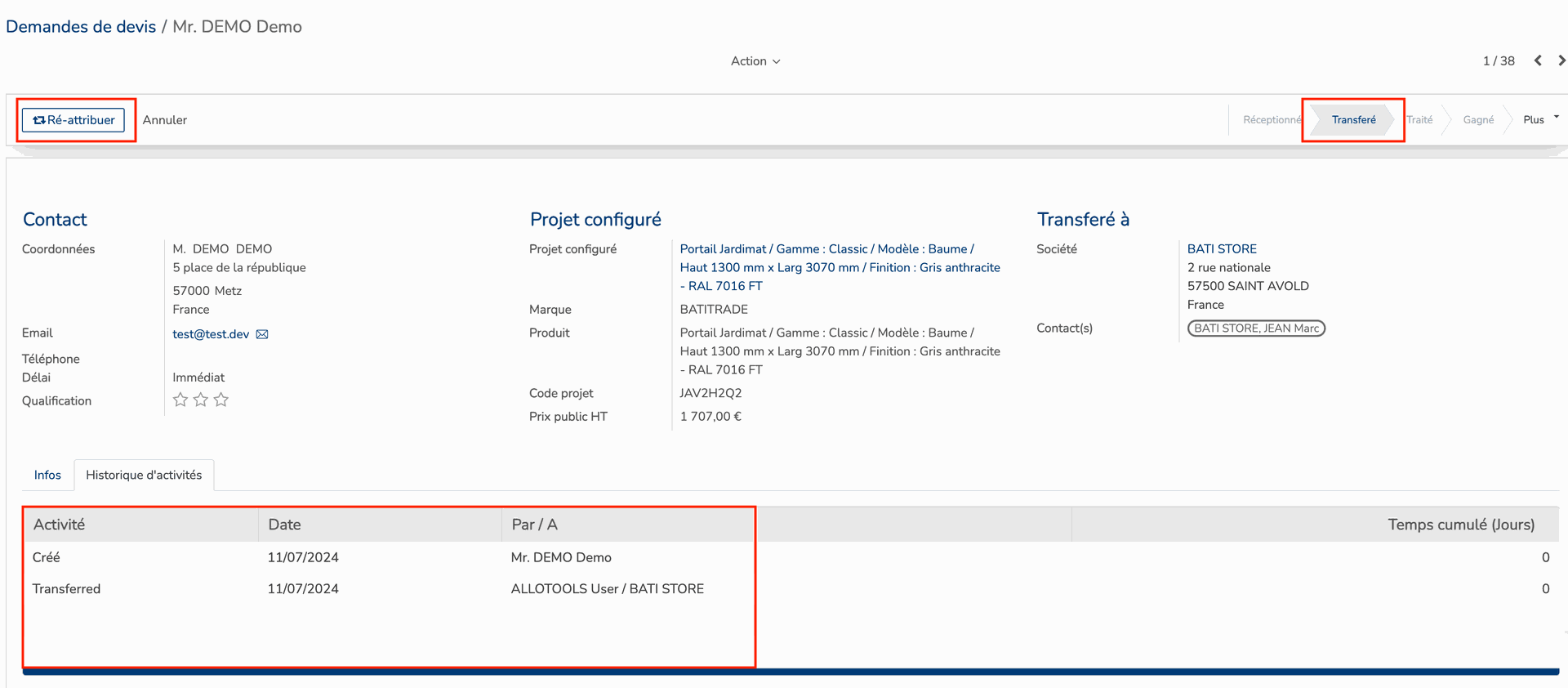
Desired geographical area in the search bar
Once the area has been defined, click on the chosen reseller, then “Transfer opportunity”.
Once the quote request has been transferred to a reseller customer, it goes into the “Transferred” column, and you can then “Re-assign” it to another reseller, or cancel it and return it to the “Received” request column.
As you can see below, the request has been passed as “Transferred” in the progress feed, and the transfer also appears in the activity history.
There are no comments for now.