Create/Migrate my MyBusiness account (And accept a manufacturer's license)
Have you received an account activation email from a manufacturer allowing you to access the new version of MyBusiness ?
A) If you have migrated your BatiTrade account and received a license activation email, please proceed to point A.
B) If you have never migrated your account, please proceed to point B.
C) If you have never had access to BatiTrade and wish to create an account, please proceed to point C.
A) Have you already migrated your account? Here’s how to access the new version of MyBusiness:
* As a reminder, the migration involved simplifying your login credentials:
Old credentials: New credentials:
BatiTrade (login + password) Email address
User (login + password) Password
1. You have received an email from your supplier granting you a license.
You must accept the invitation
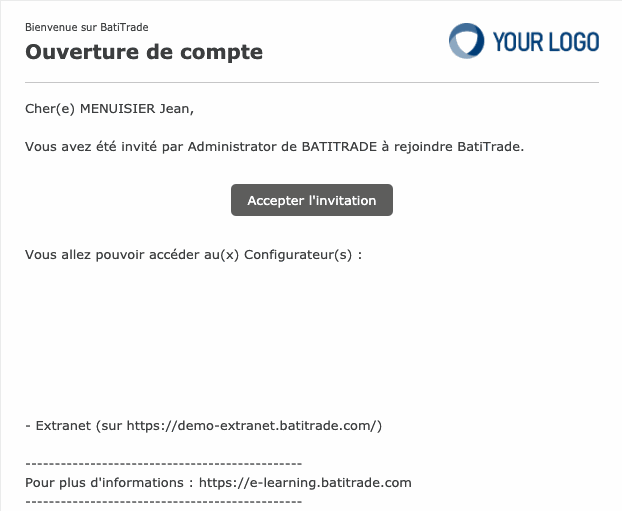
2) Your web browser will open, and you will need to enter your credentials (email and password), then click on
Log in
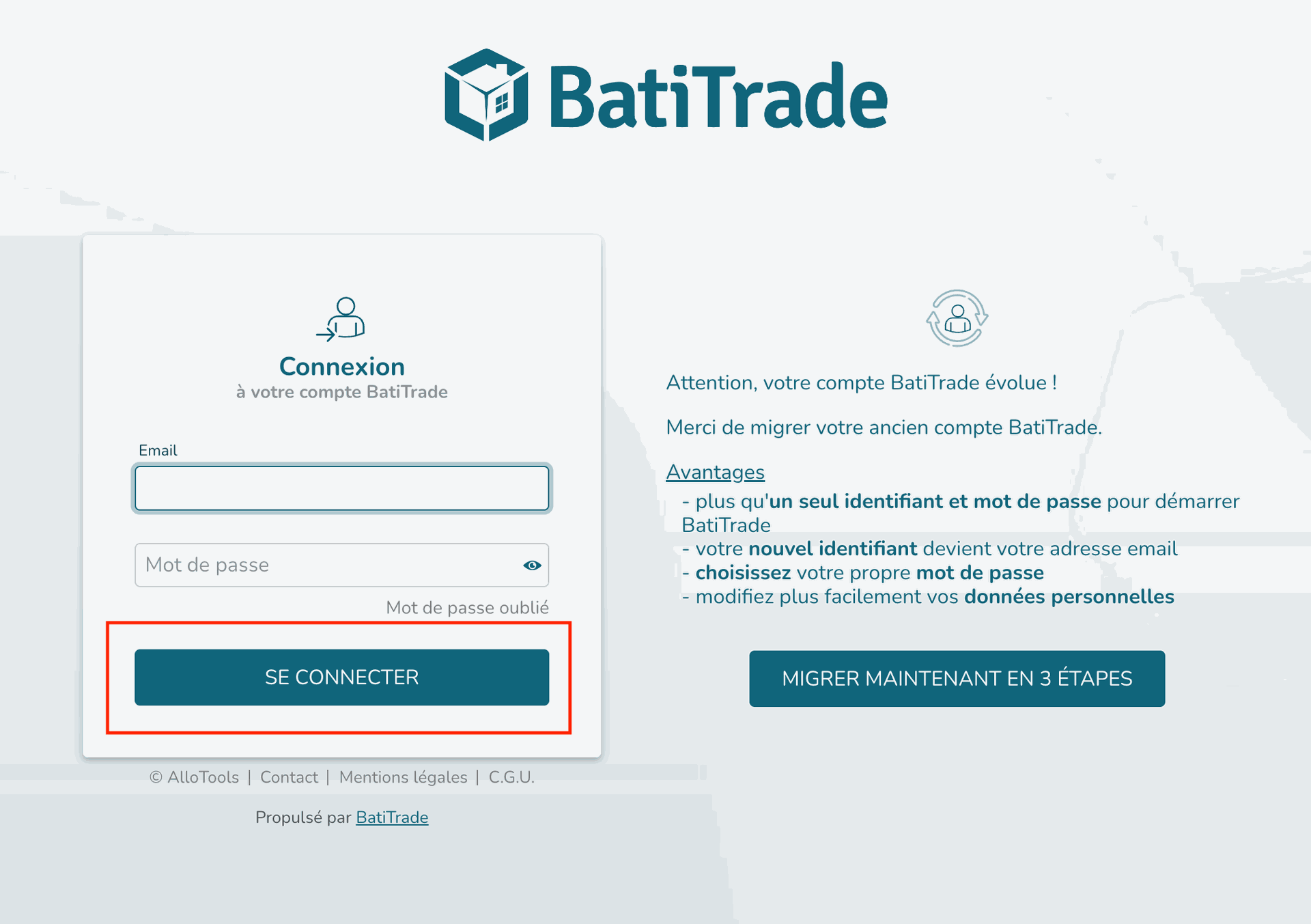
3) A summary of the licenses that have been granted to you will be displayed; you need to click on Accept
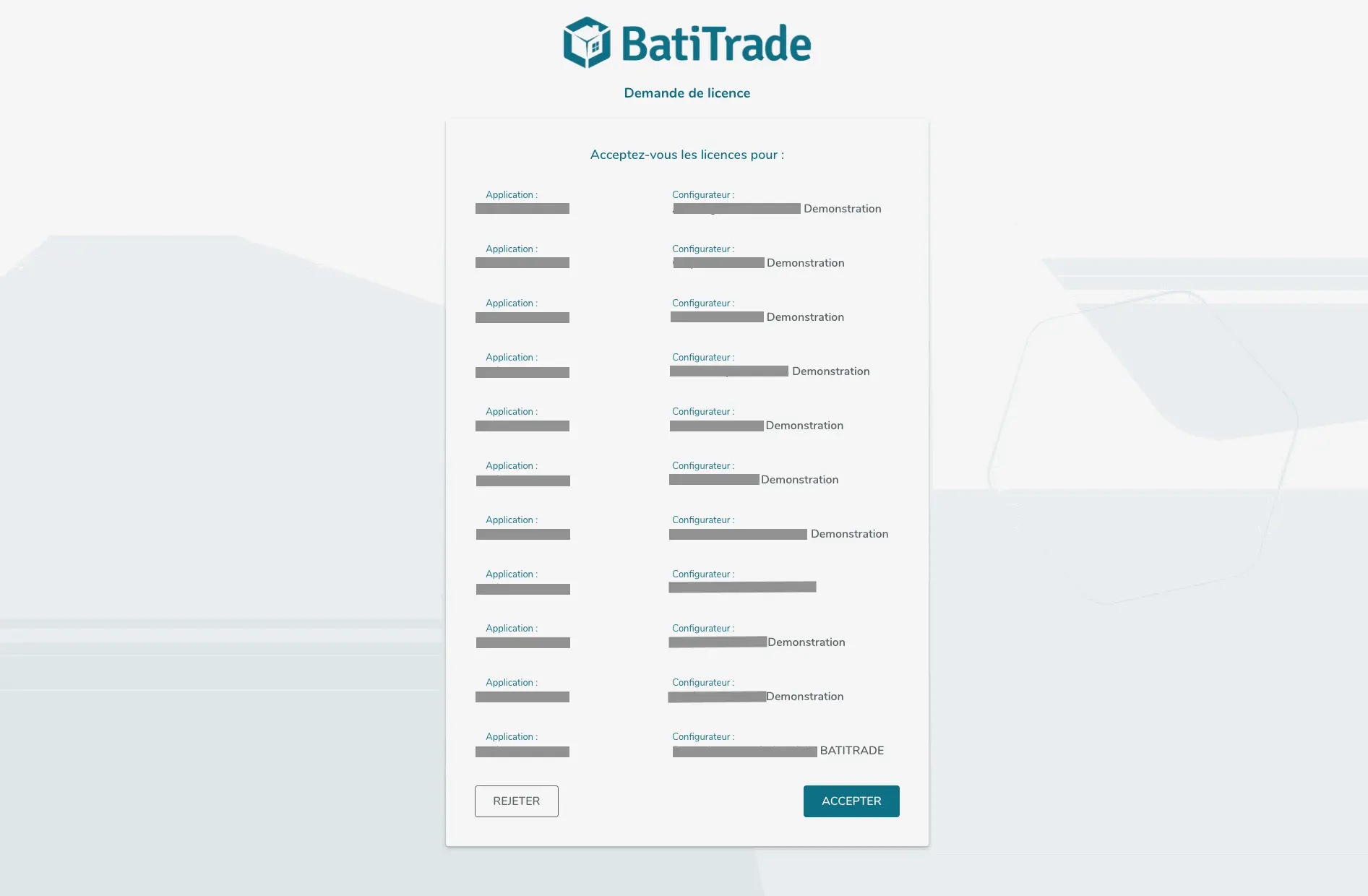
4) The list of applications you have access to will appear; you can select the one you want to access..
You can access the old version of BatiTrade for a limited period determined by your Manufacturer.
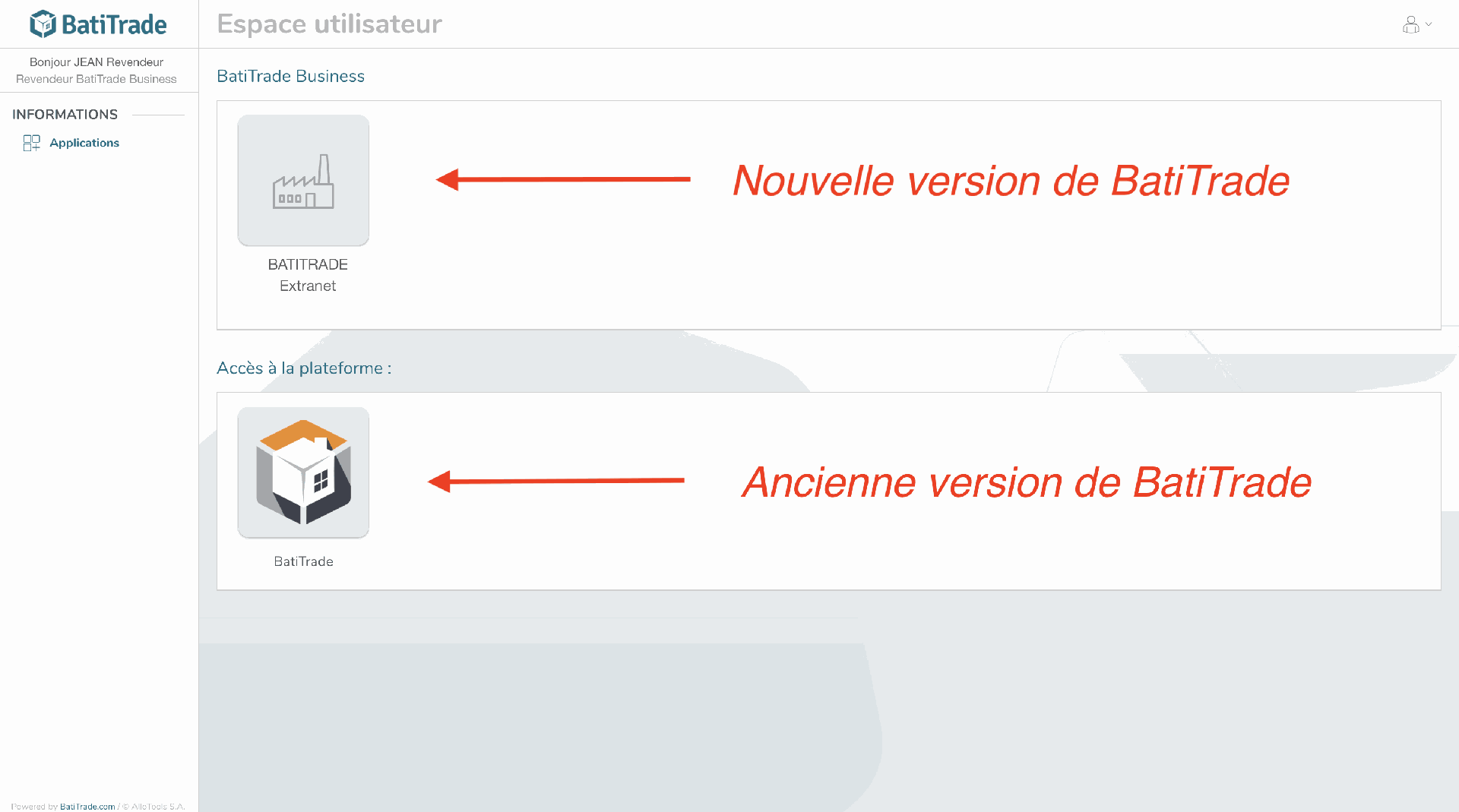
B) You have never migrated your account.
If you have not yet migrated your account, you must:
- Go to this link and complete the migration of your account
- Follow the account creation procedure described in point A
C. If you have never had access to MyBusiness and you would like to create an account, here is the procedure:
1. A license activation email has been sent by your provider.
When you receive the license activation email, you will need to click on the button.
Accept the invitation.
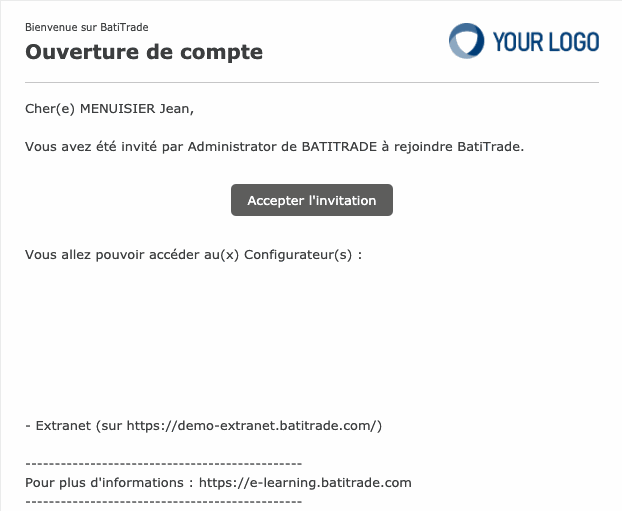
2. You will need to create your account by clicking on "Create my account."
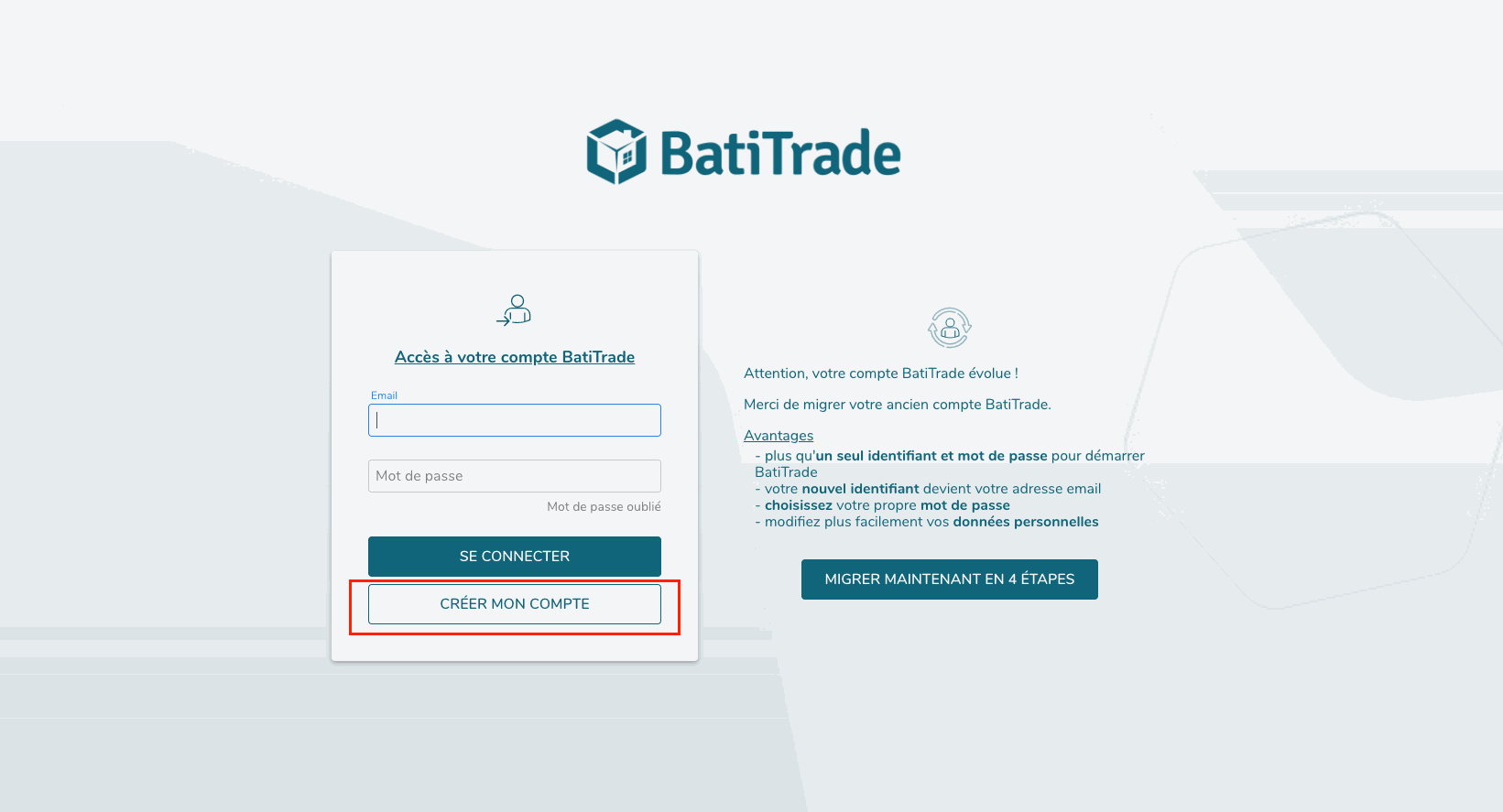
3. Please fill in the required fields to create your account, then click on "Continue."
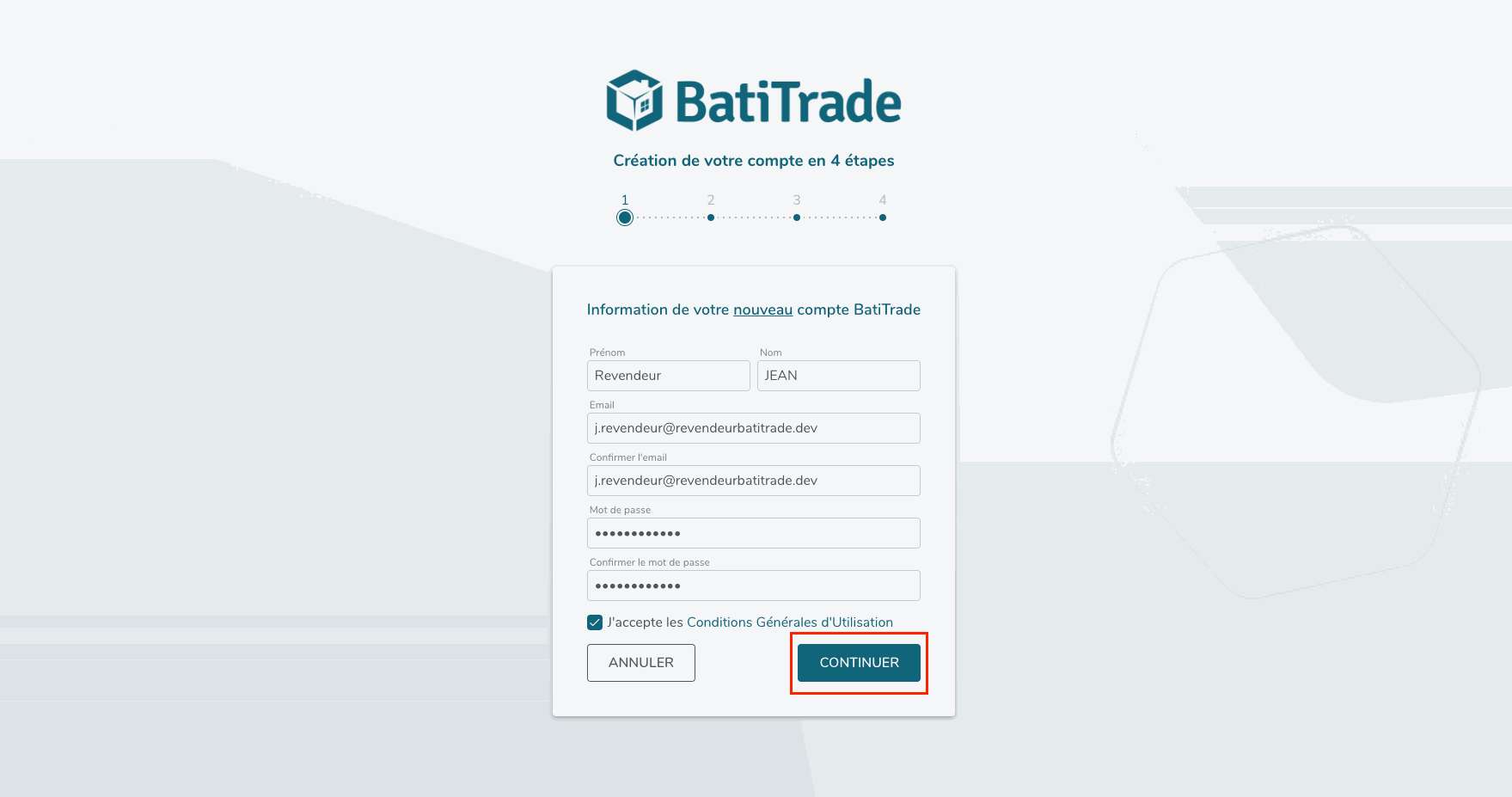
If another user from your company has already created their account, you will not need to complete the following steps and will be automatically redirected to the login page, where you can sign in using the credentials you just created (email and password).
4. You will then need to enter your company information.
- You can create your company by clicking on "Create my company."
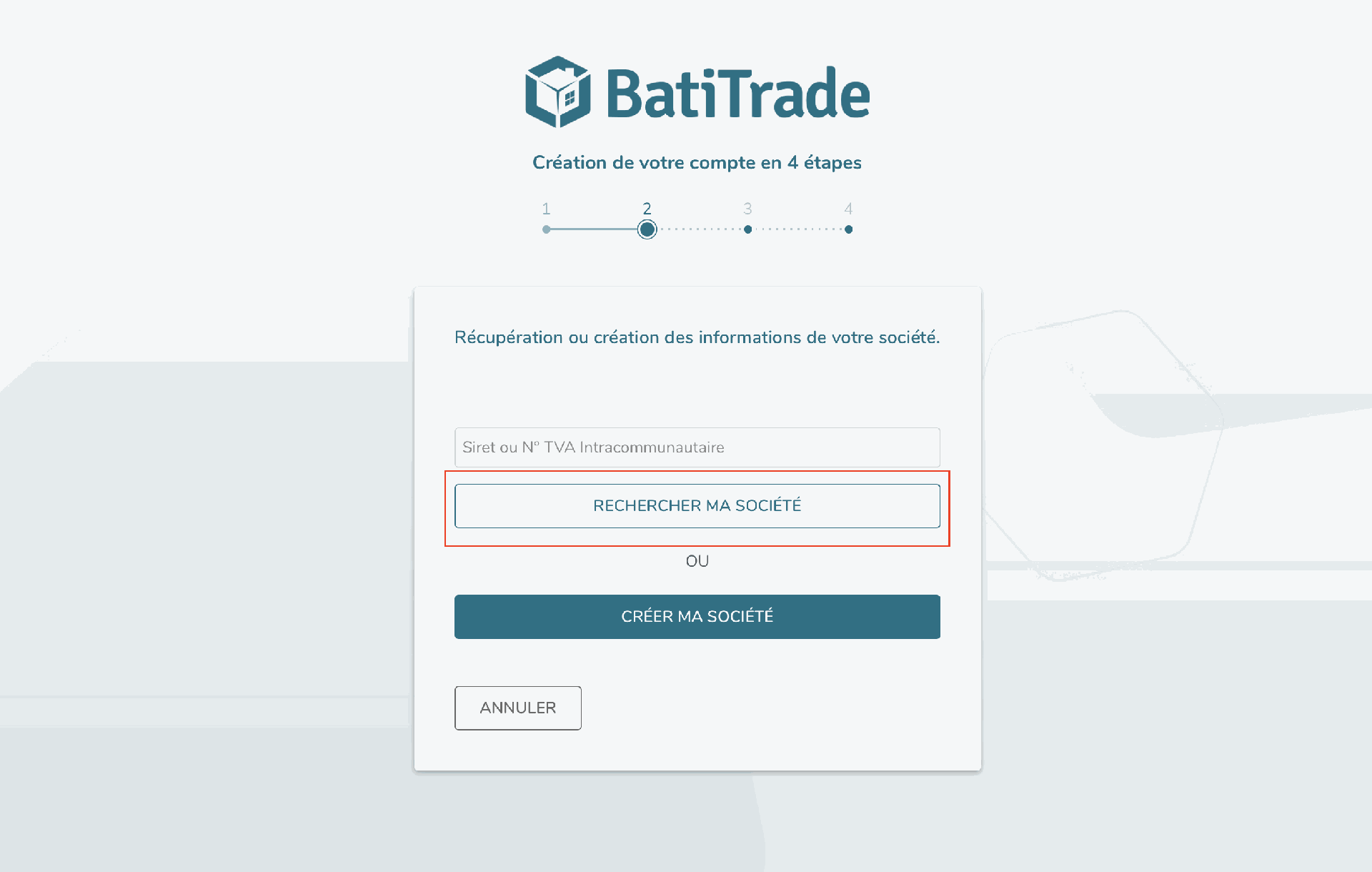
5. To create your company, please fill in the required fields as accurately as possible.
Once the fields are completed, click on "Continue."
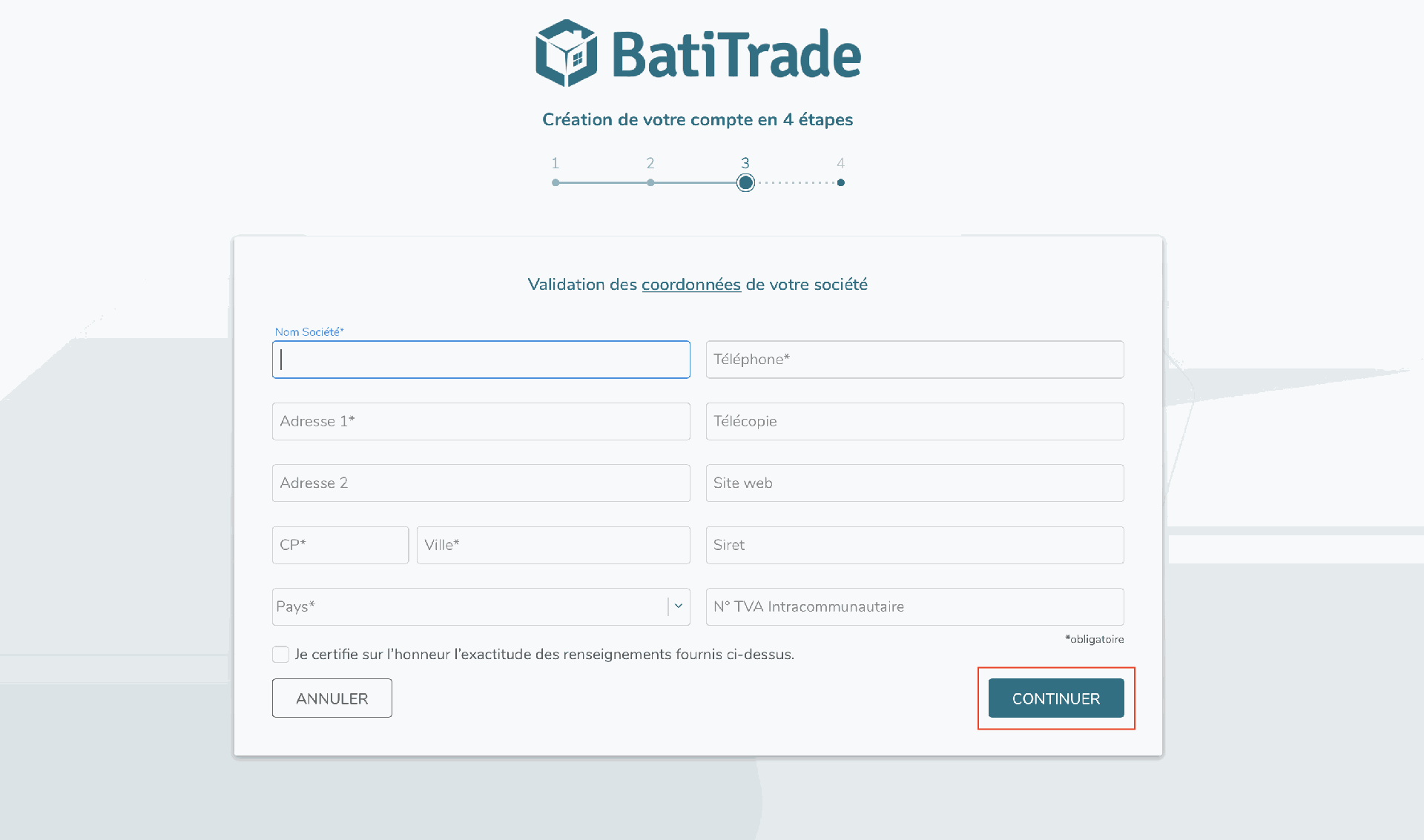
6. You will be redirected to the login page.
Enter the credentials you just created, then click on "Sign In."
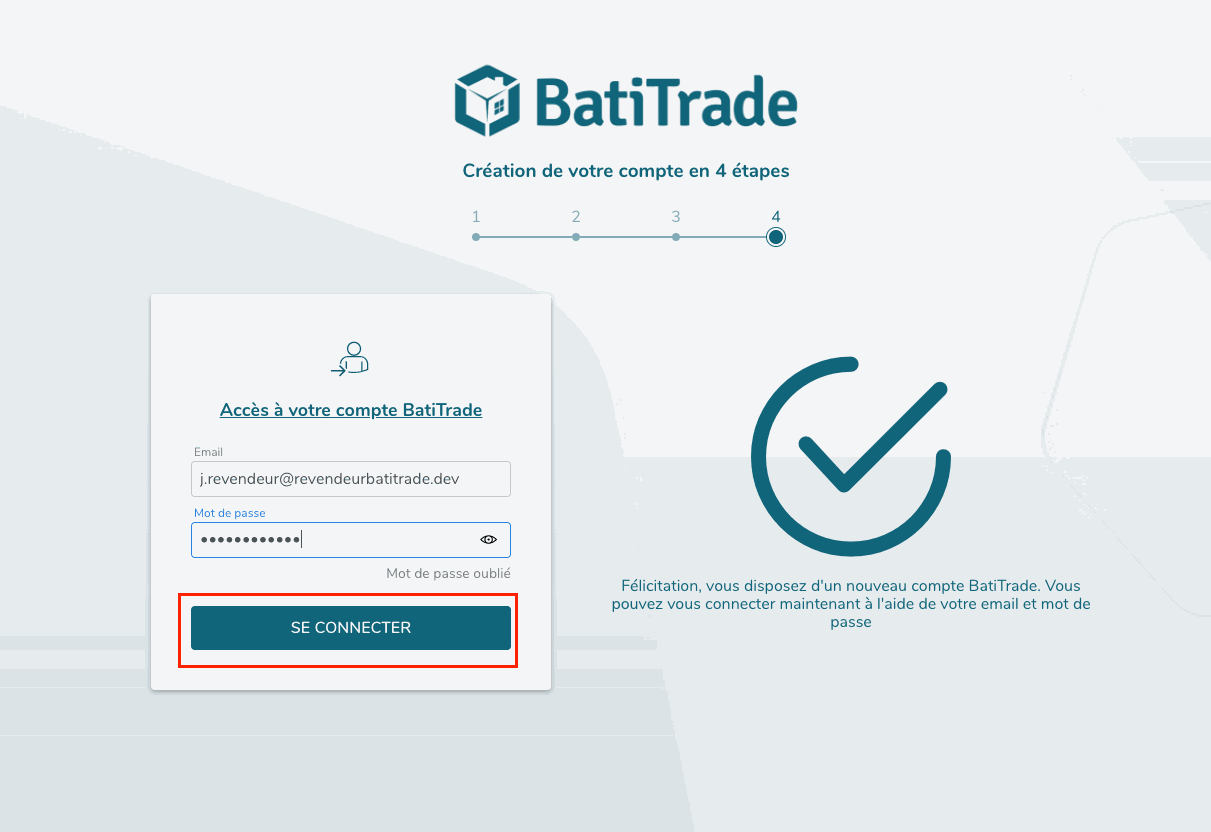
7)
The list of configurators for which your provider has just granted you access is displayed on the screen.
You will need to click on "Accept."
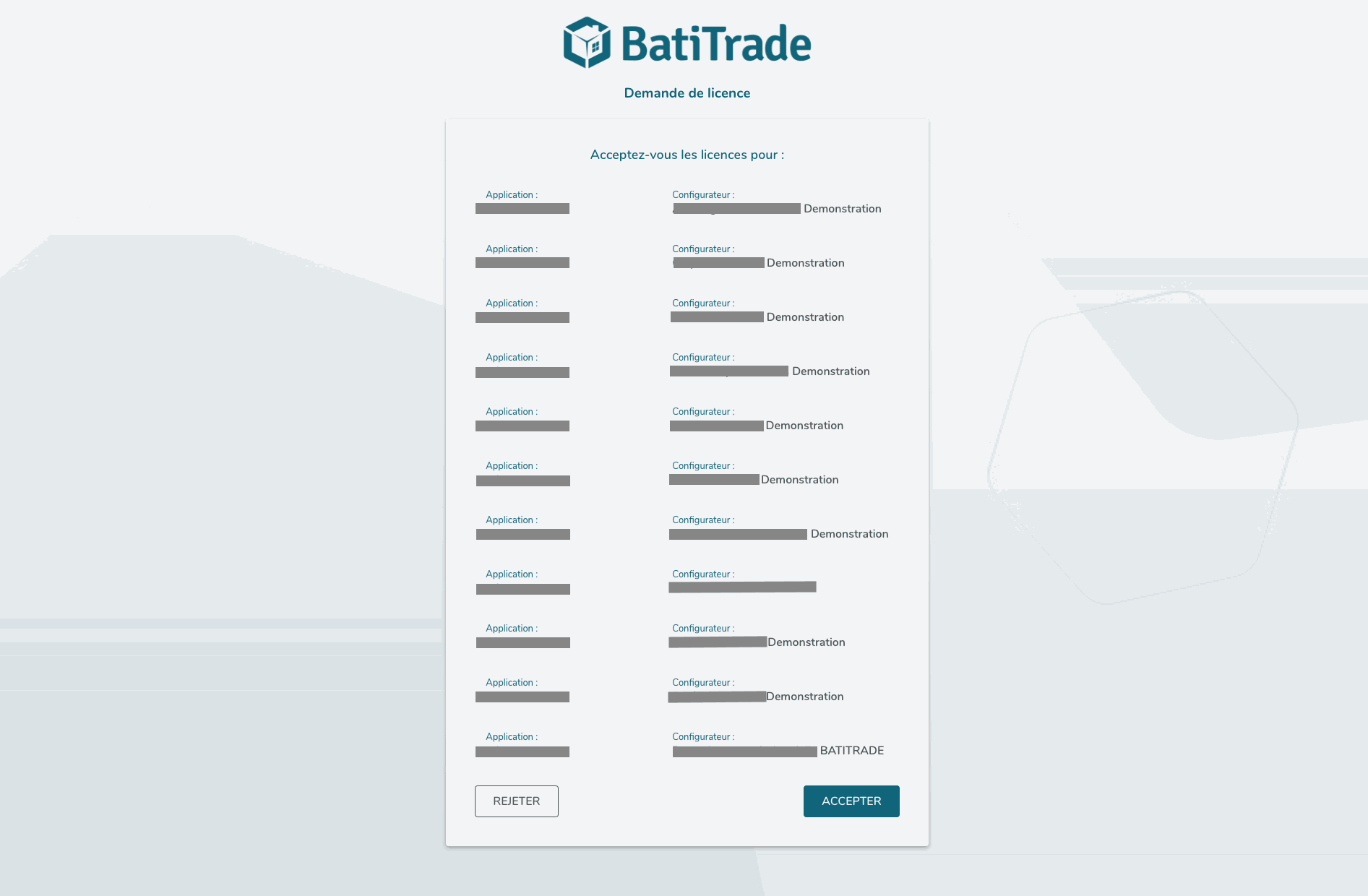
8. Select the Pro Space you wish to access.
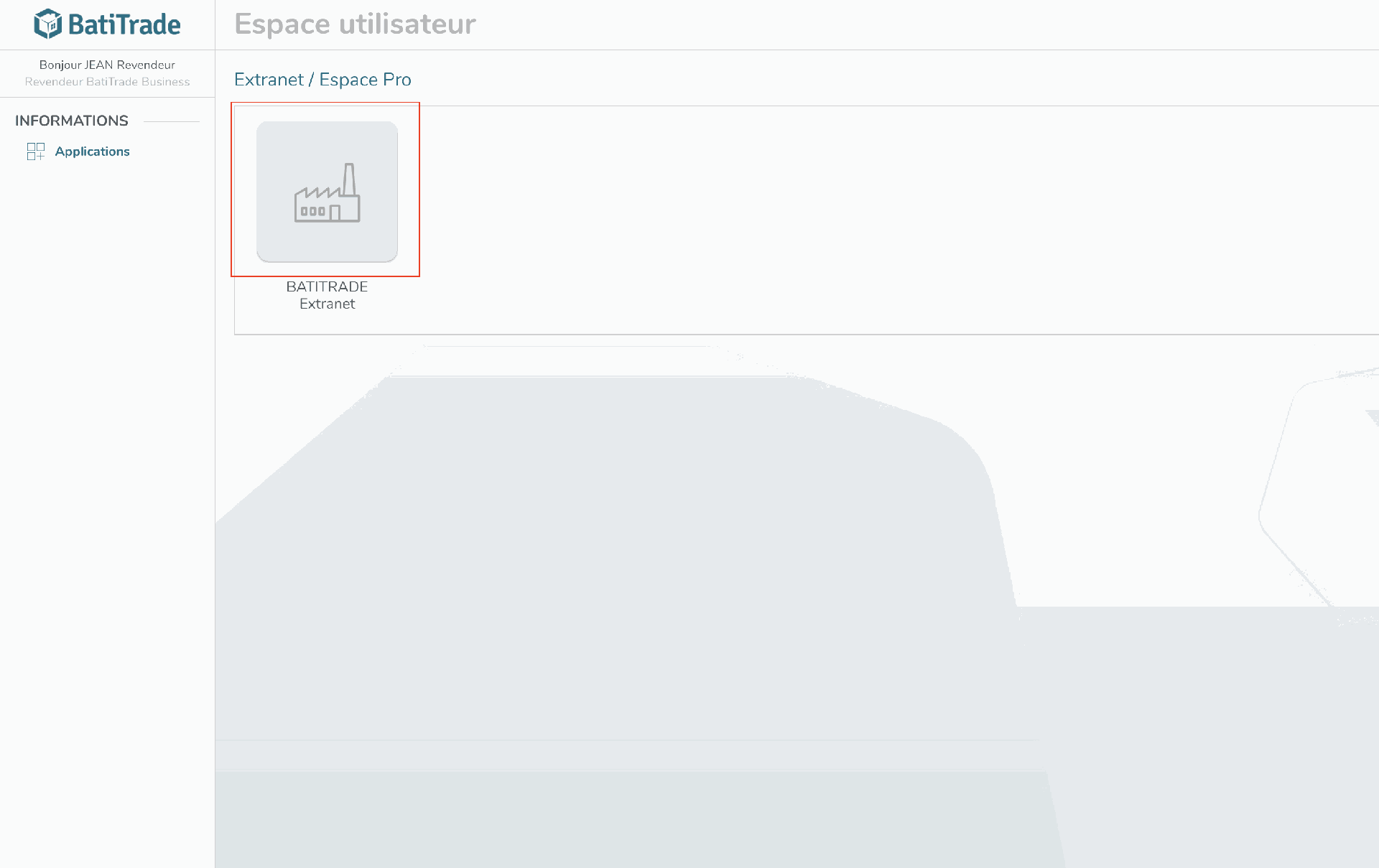
You have created your account !
If you encounter any difficulties creating your account or experience an error, please contact your manufacturer’s sales representative.
There are no comments for now.