Duplicate (or create a variant of) a line item in a quote
Would you like to duplicate an item in your quotation?
Create a variant of an item?
Go to the quote in question, and click on “Modify”.
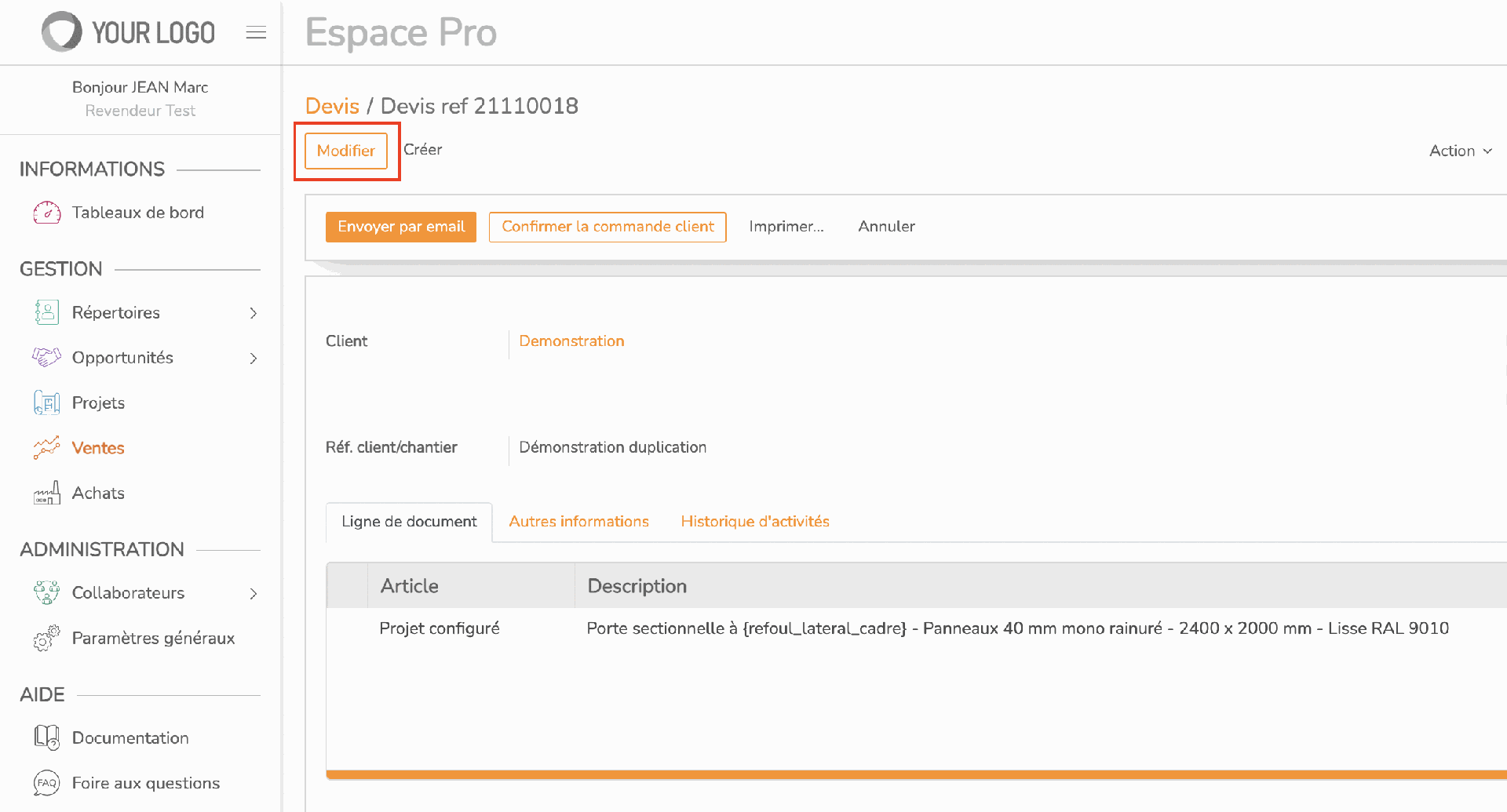
Locate the item you wish to duplicate, then click on the pictogram on the right, as shown below
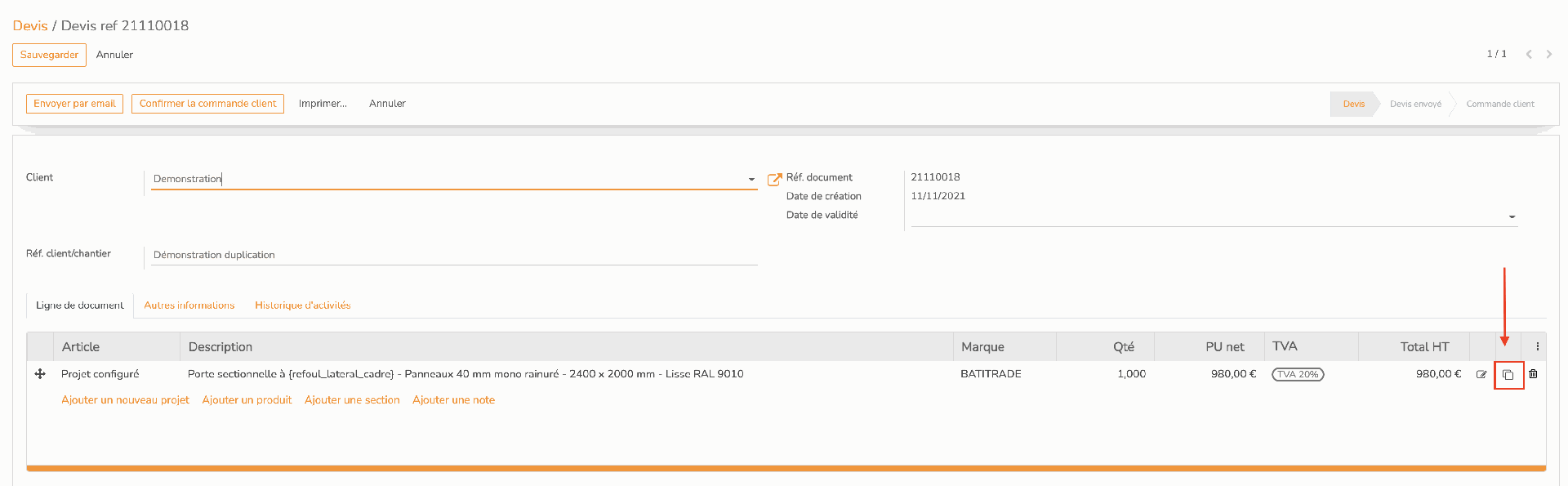
Then choose between Simply duplicate the item or Duplicate and create a variant to duplicate the item without affecting the total price of the quote.
To propose another color, model, etc... to your customer.
Then click on “Duplicate” to validate. Here we will make a simple duplication by entering “duplicata” as the marker.
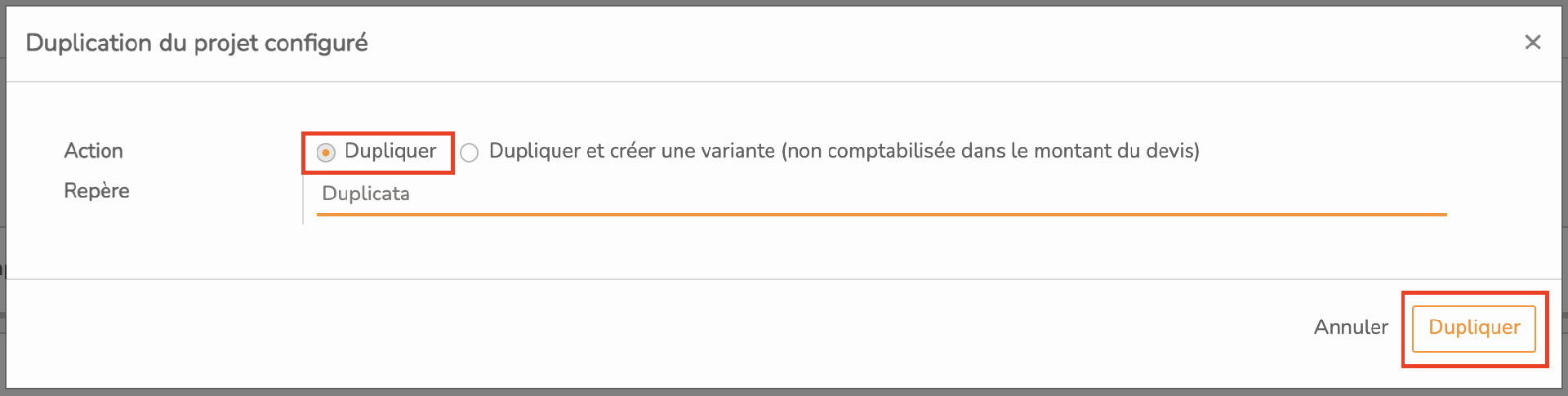
We can see that the item in question now appears twice in the quote, with the “duplicate” mark.
By default, the Benchmark column does not appear. To correct this, click on the button in the top right-hand corner of the table and check the “Benchmark” box.

For duplication with variant, the same process is used but with the other option, as below, with the “Variant” mark to offer the same item to the customer, but in a different color, for example
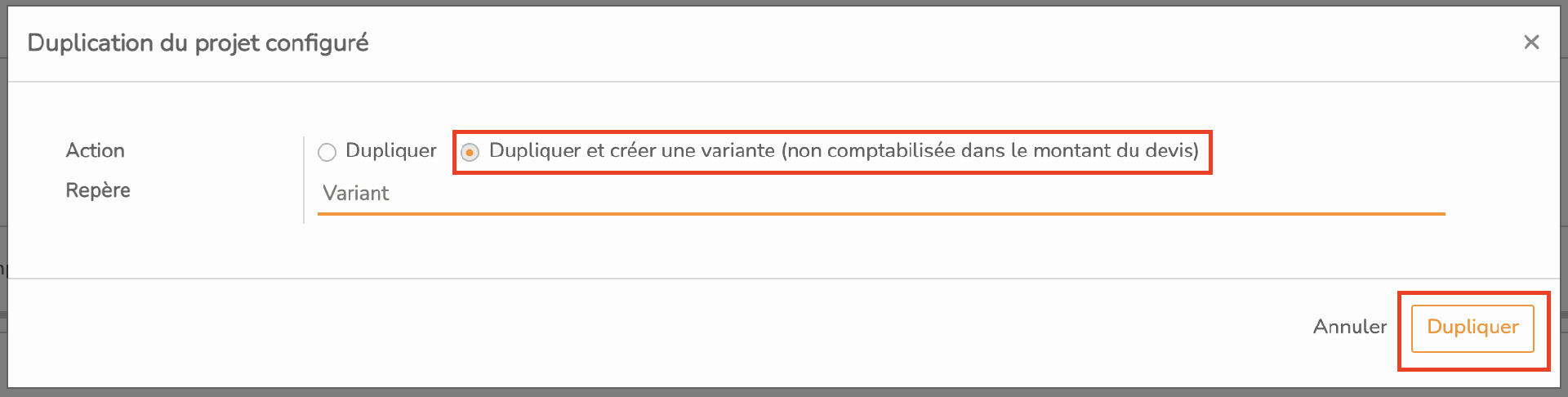
We can see that the item in question now appears three times in the quote.
Once with the “Duplicate” marker seen above, then once with the “Variant” marker and a quantity and price of 0 since it's a variant.

Then click on the “Save” button to validate the duplication.
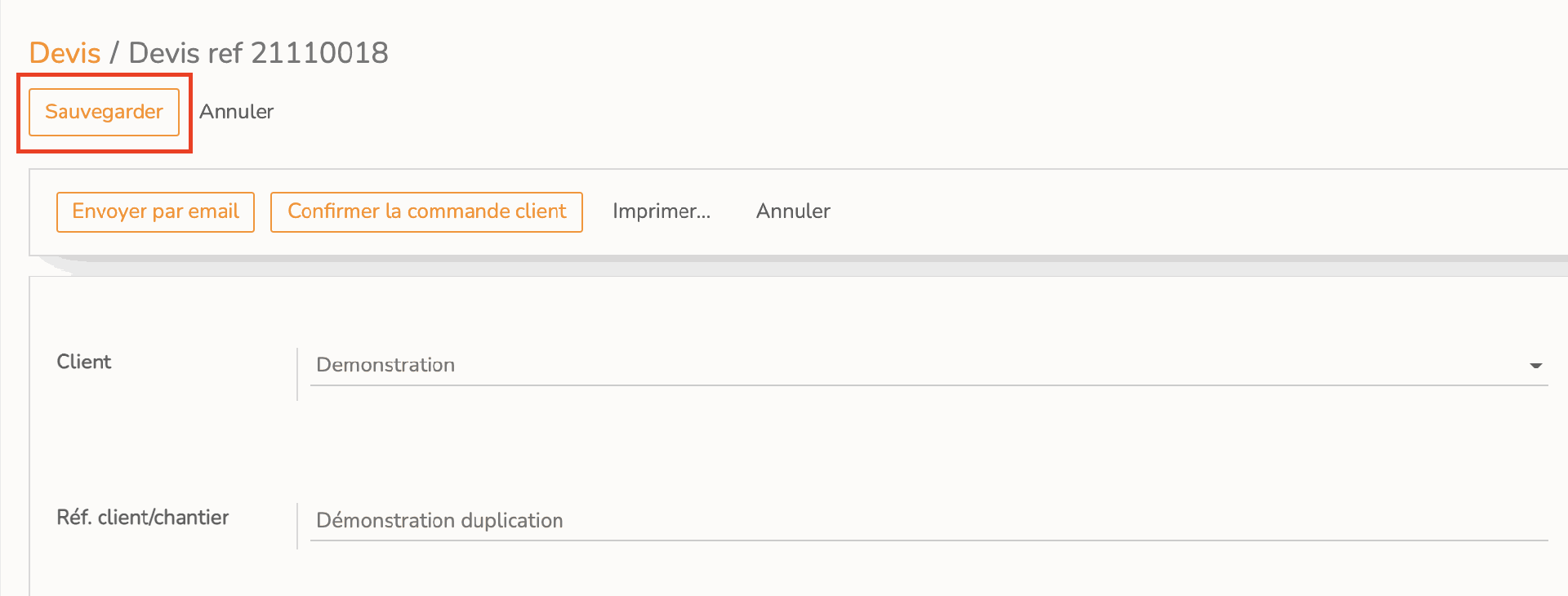
You have duplicated your article
There are no comments for now.