Create different pricing profiles (sales coefficients)
How to create and use multiple sales coefficients ?
Log in to your BatiTrade account, then go to General Settings.
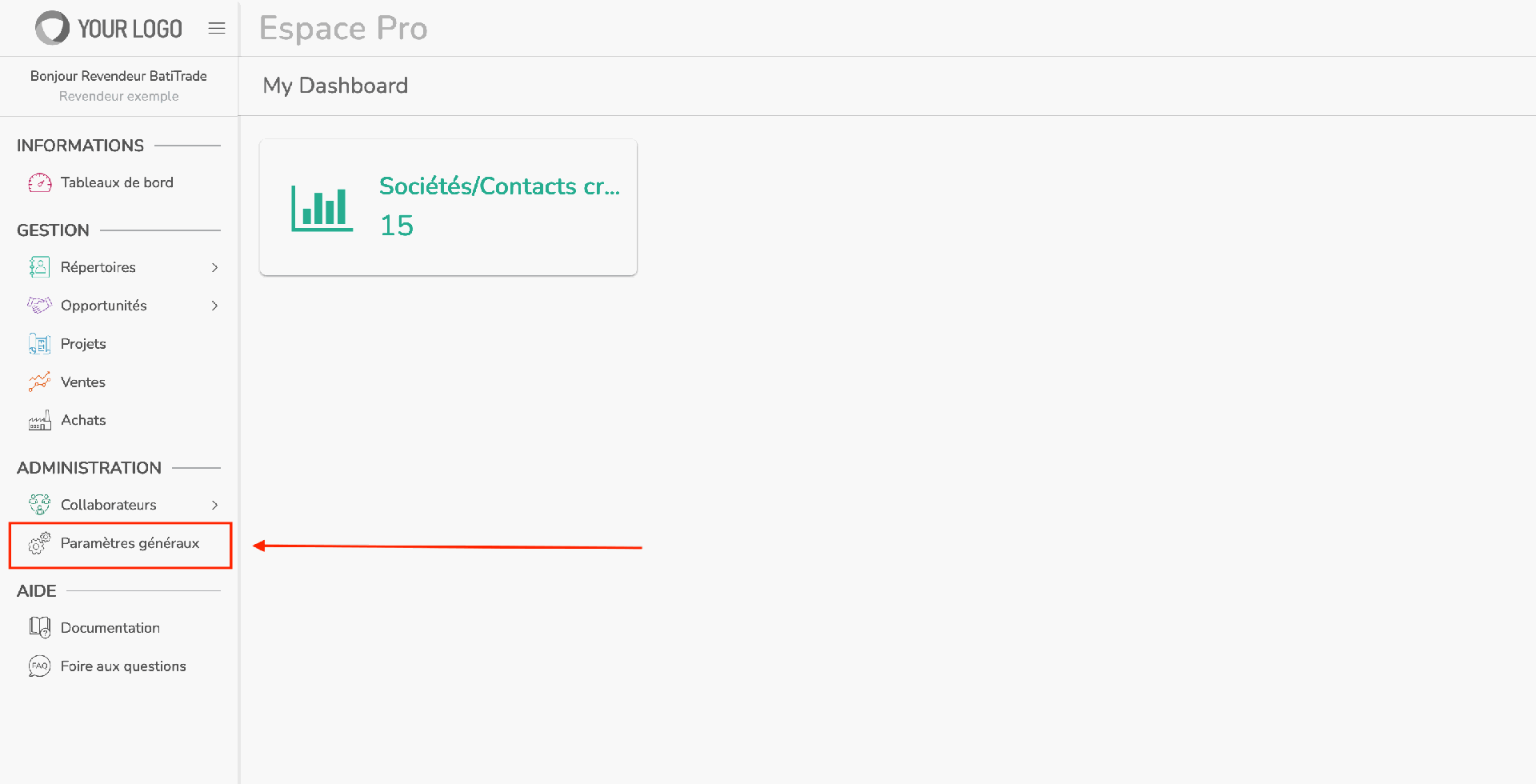
In General Settings, click on "Open the Pricing Profiles Manager."
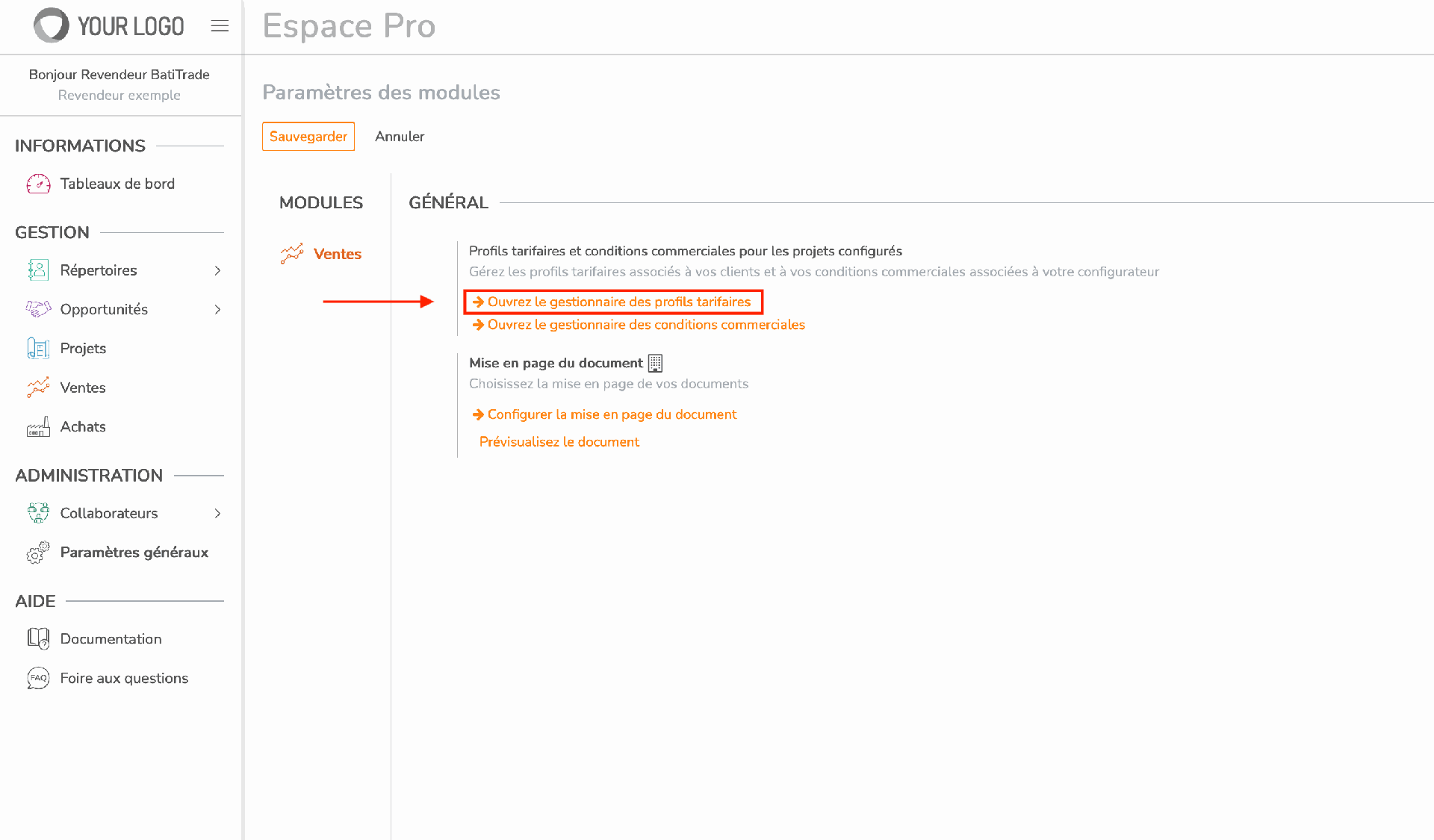
Then click on "Create" to add a pricing profile.
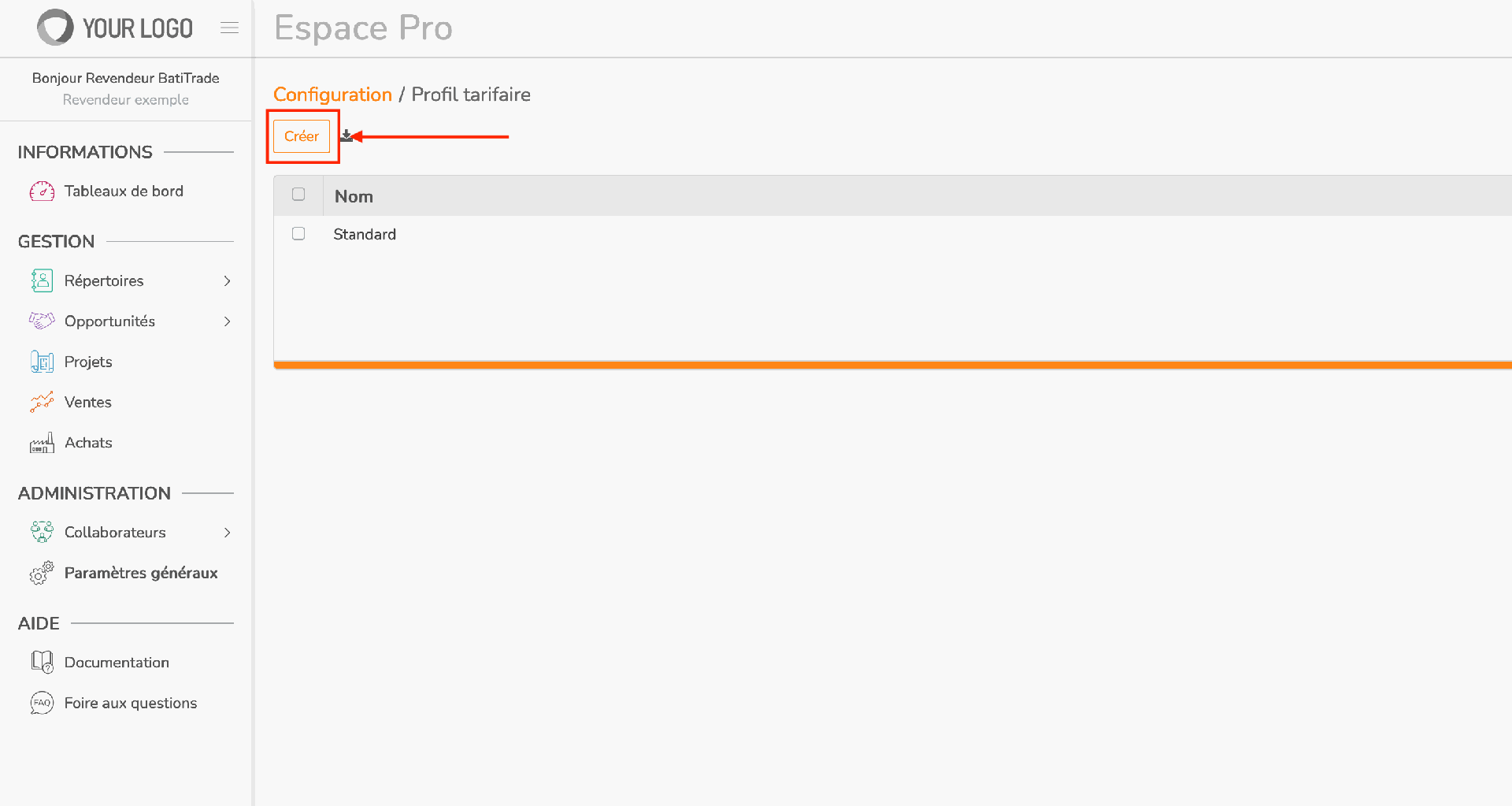
Enter the desired name for your new pricing profile, then click "Save."
This name will allow you to select your new pricing profile when creating a project.
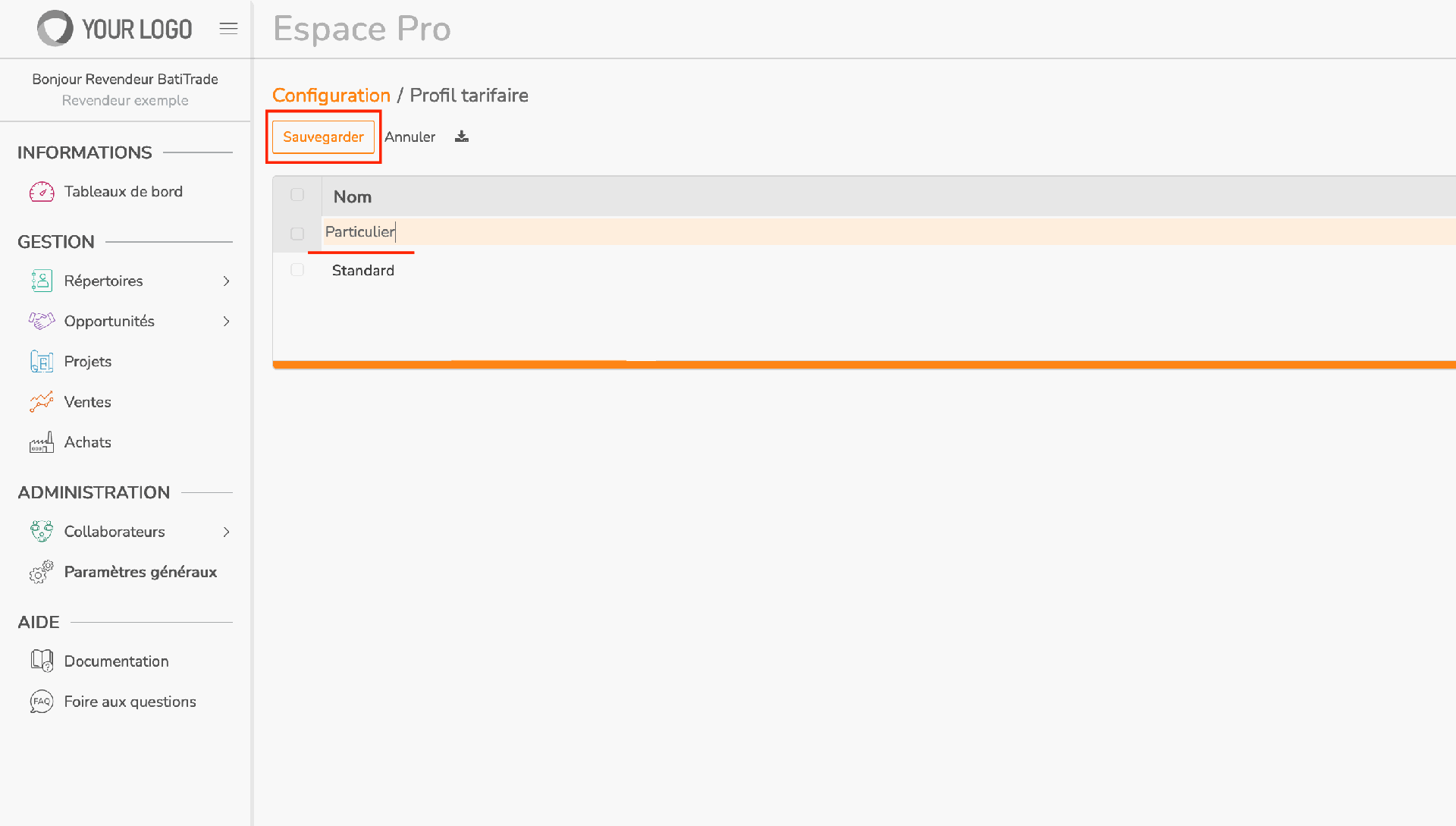
Your new pricing profile has been created. Go back to General Settings to define its coefficients.
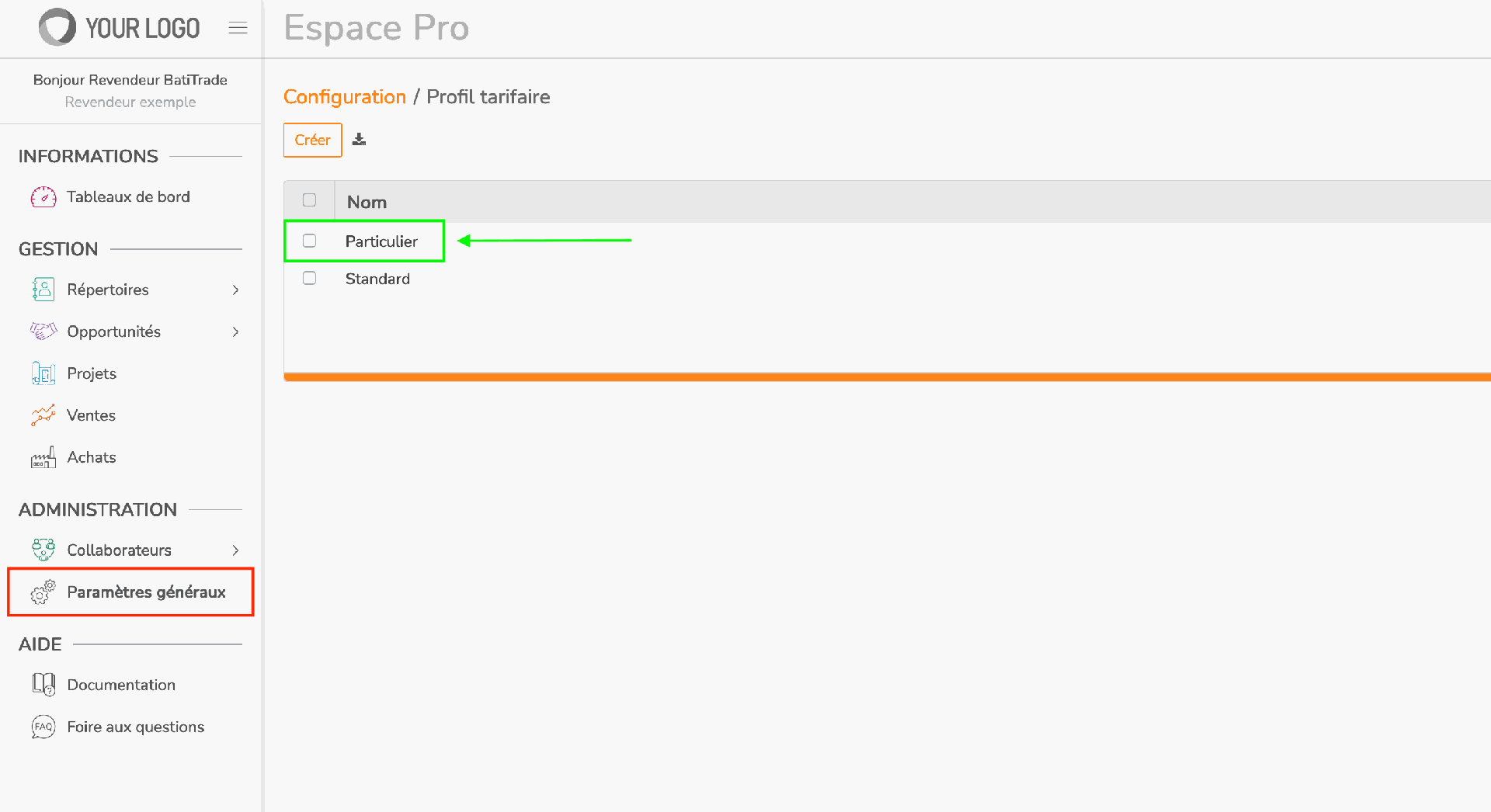
Click on "Open the Commercial Terms Manager" to set the values for your new pricing profile.
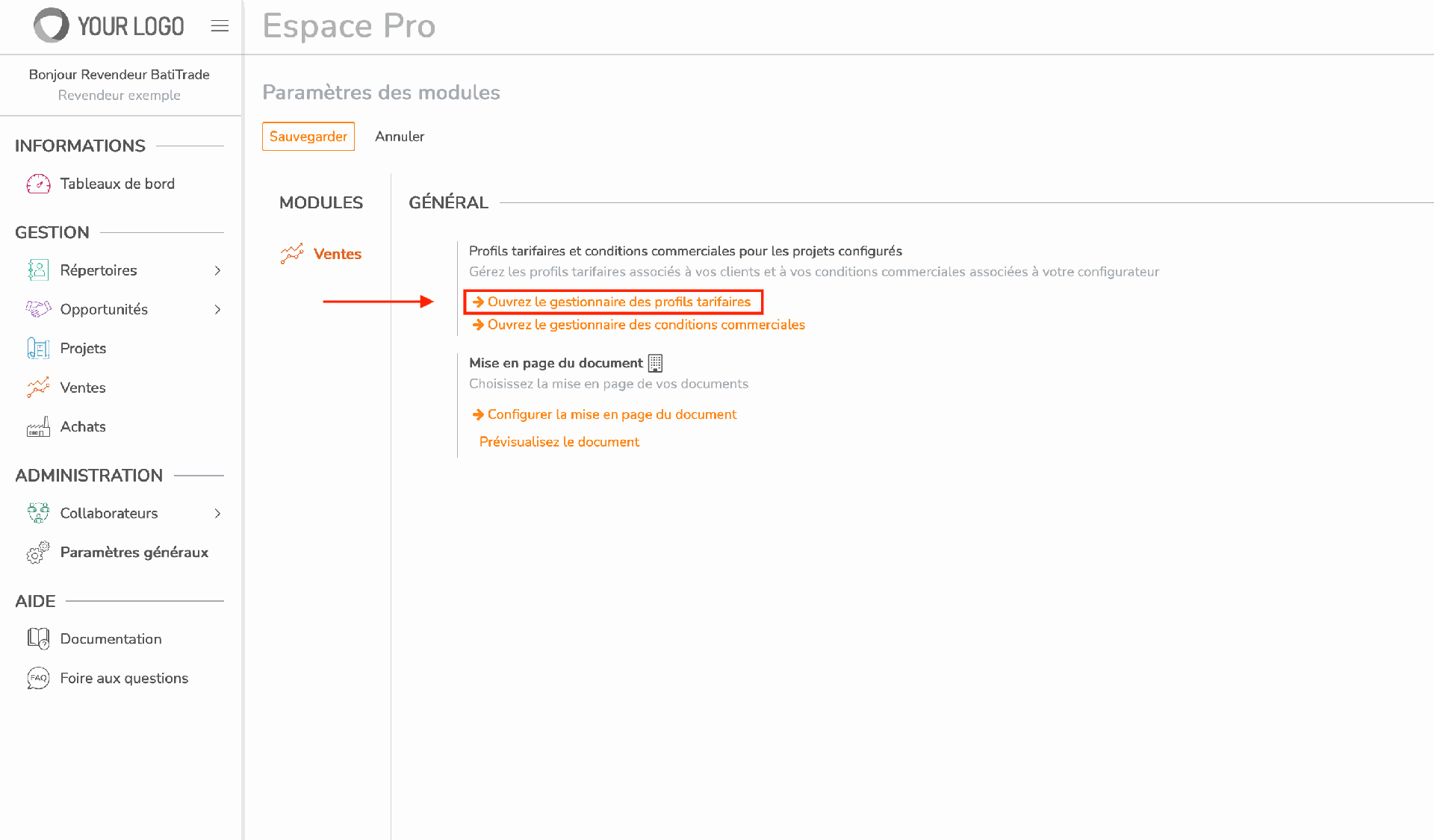
On the left, you will find your various created discount profiles.
Click on the pricing profile you just created.

By default, all the coefficients in the created pricing profile are set to 1.
Enter your desired sales coefficients by clicking in the "Coef" column.
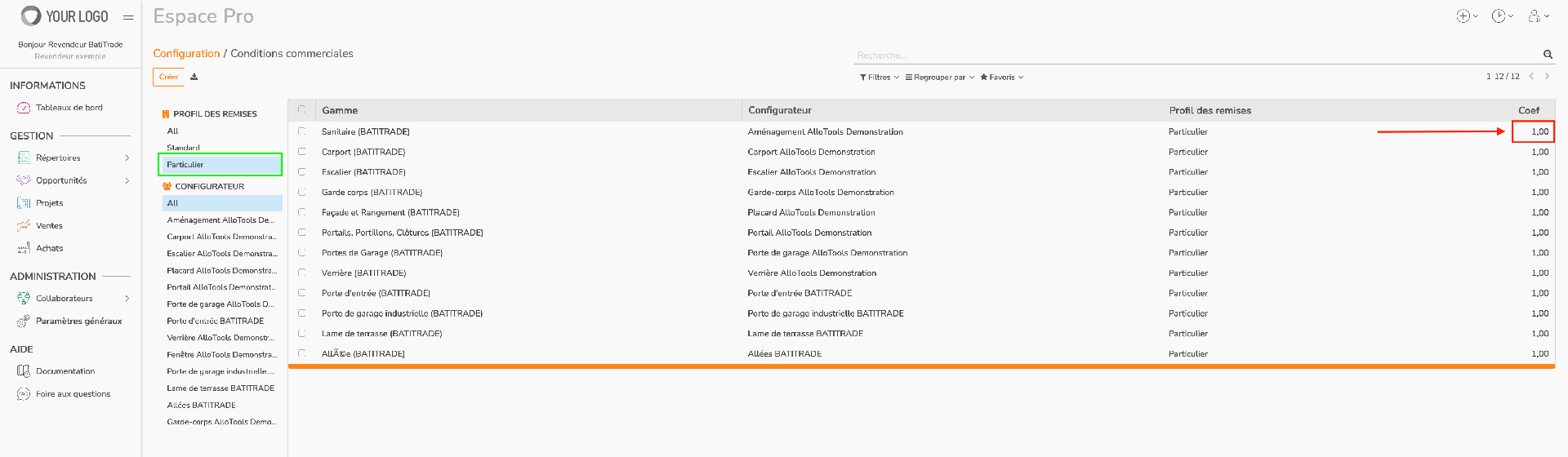
Once the desired value is entered, click "Save."
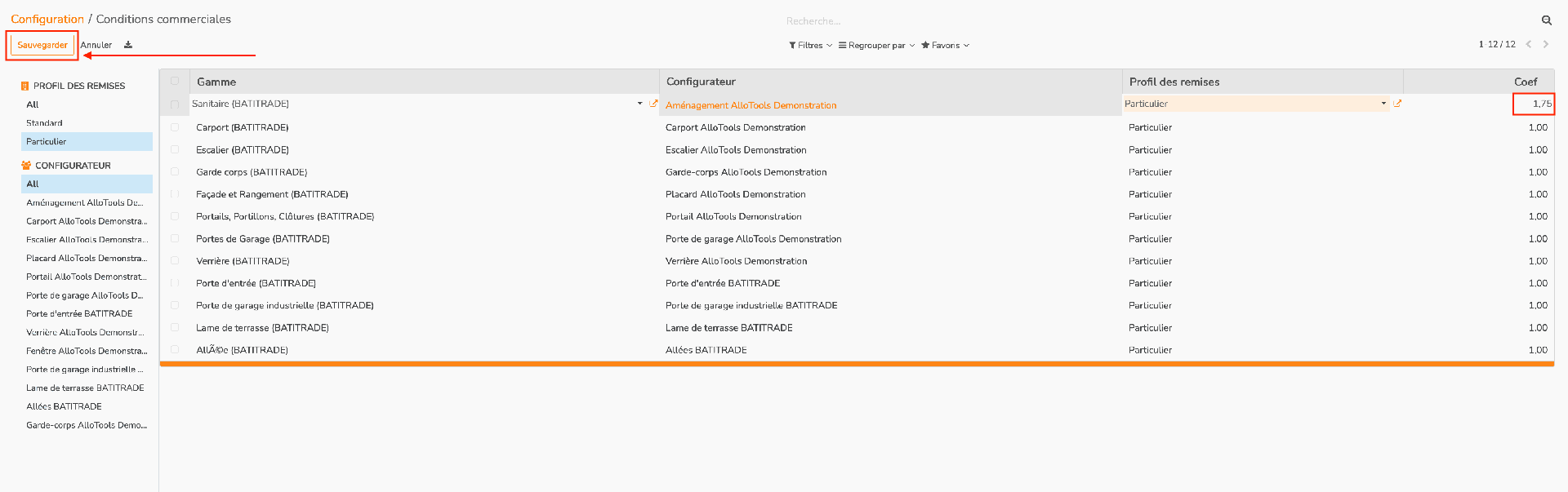
The coefficient for your new pricing profile has been successfully saved.
Repeat this for the different discount ranges in your pricing profile.
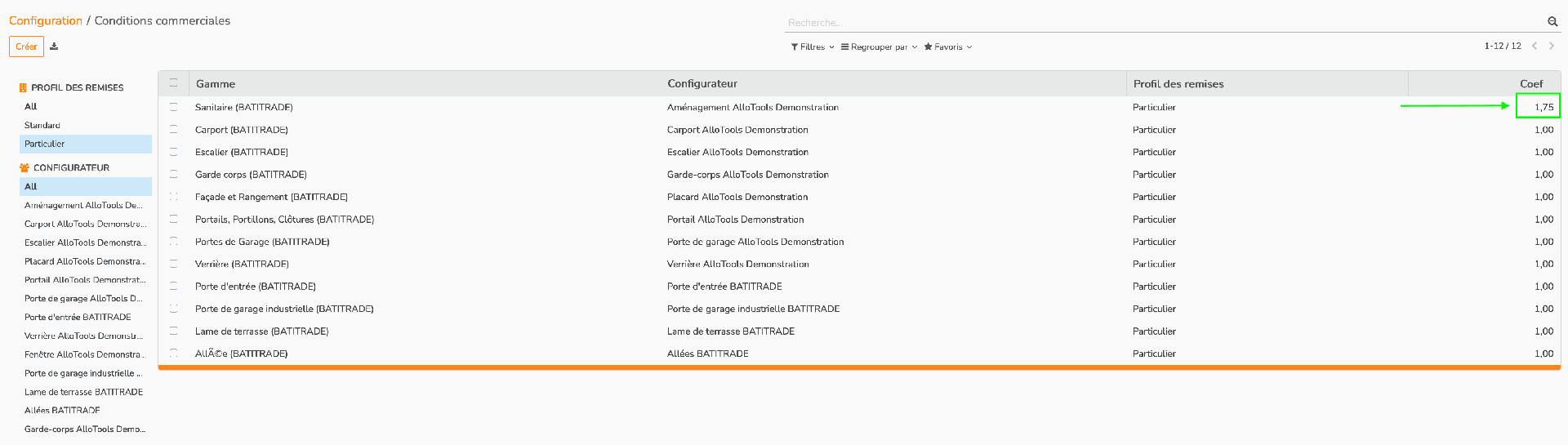
When configuring a project, select your new pricing profile when opening the configurator to apply it to your pricing.
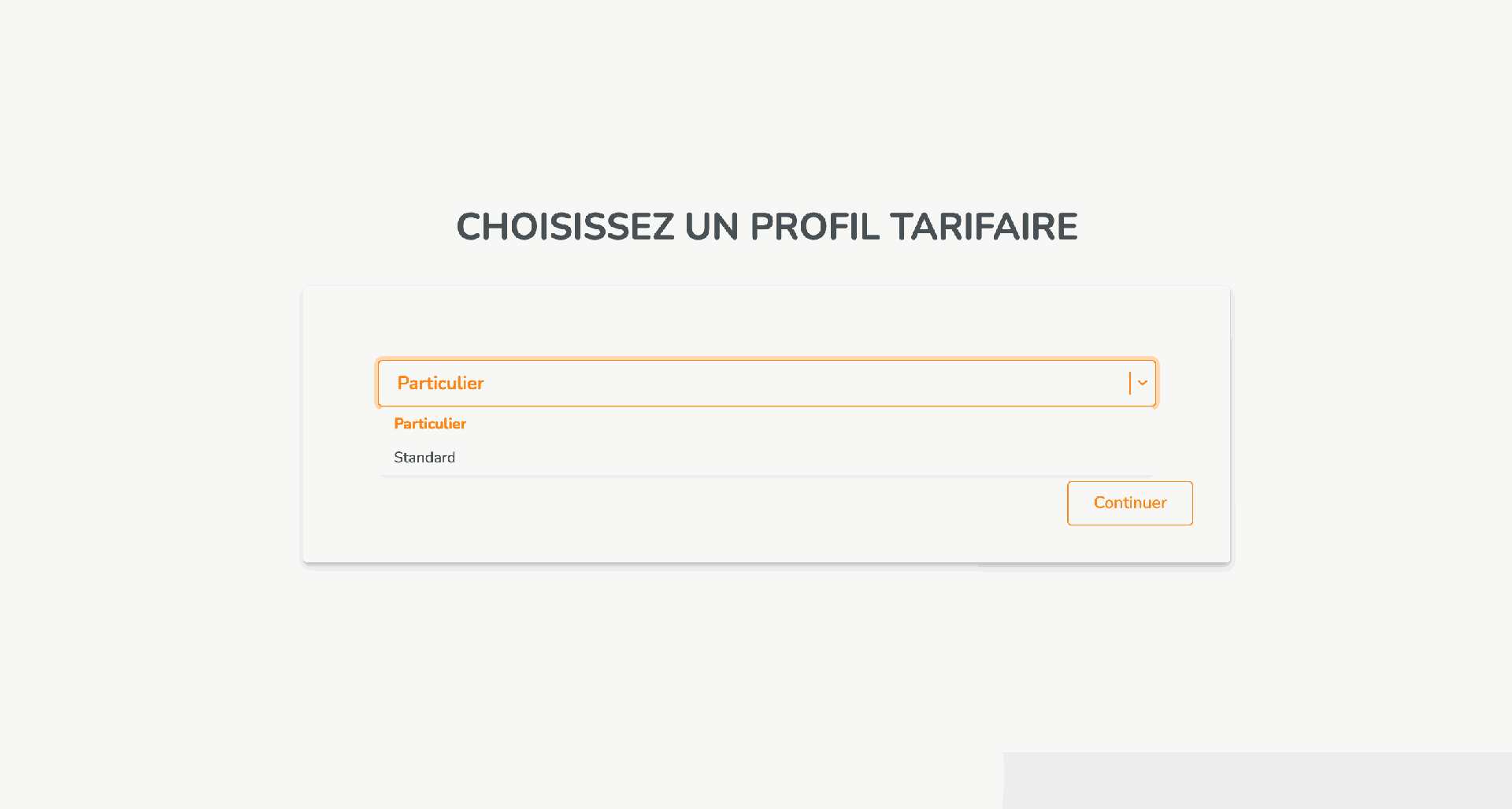
You have created a new pricing profile !
There are no comments for now.